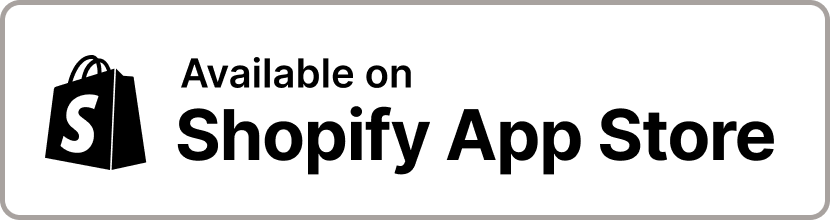FanCourier Integration
Part of the Fan Shipping application
We are offering Shopify integration with the leading courier service in Romania, FanCourier.
Our integration app is able to automate the process of generating tracking numbers, keeping the customers up to date with the status of the delivery and close the fulfillment on successful delivery.
To use the SelfAWB integration API, you need to have a contract with FAN Courier.
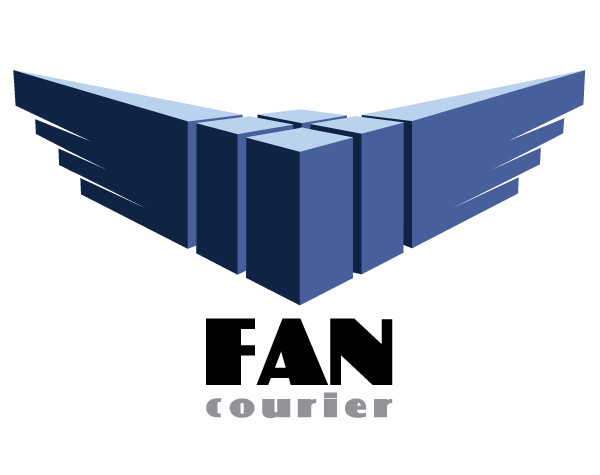
Installation
The application is available on Shopify App Store.
Go to the App Store and try it! Its free for up to 30 AWBs per month.
You can also watch the installation video.
![]()
Pricing
The pricing is based on how many AWBs are created in a month.
| Free | Basic | Standard | Premium | Elite | Pro 3k | |
|---|---|---|---|---|---|---|
| Monthly price | $0 | $5 | $10 | $15 | $20 | $40 |
| AWBs included | 30 | 100 | 250 | 500 | 1000 | 3000 |
| Additional usage rate | * | $0.05 | $0.04 | $0.03 | $0.02 | $0.01 |
| Calculated rates | No | No | Yes | Yes | Yes | Yes |
Notes
- In case of the Free plan, if the included AWBs are used, no more AWBs can be created until the new billing month begins.
- For the paid plans, after the included AWBs are used, the following AWBs are charged with the Aditional usage rate, per AWB.
Benefits
Save the time spent filling AWB forms. Let the app do it for you!
- Creates AWBs automatically or manually with one click
- Tracks AWB status and updates the shop orders accordingly
- Prints labels directly from the app
- Prints labels in bulk
- Prints packing slips
- Can set orders as Paid when the payment is Cash on Delivery and the package is successfully delivered
- Set the fulfillment service on products in bulk
- Includes the AWB tracking link in the order status page so that the customer can check the delivery status.
- The integration uses the “Cont Colector” service of FanCourier for COD payments
- Batch shipment creation - select multiple orders and generate shipment documents for all of them.
- Bilingual user interface - English & Romanian

Options
You can customize how the app works using the following options:
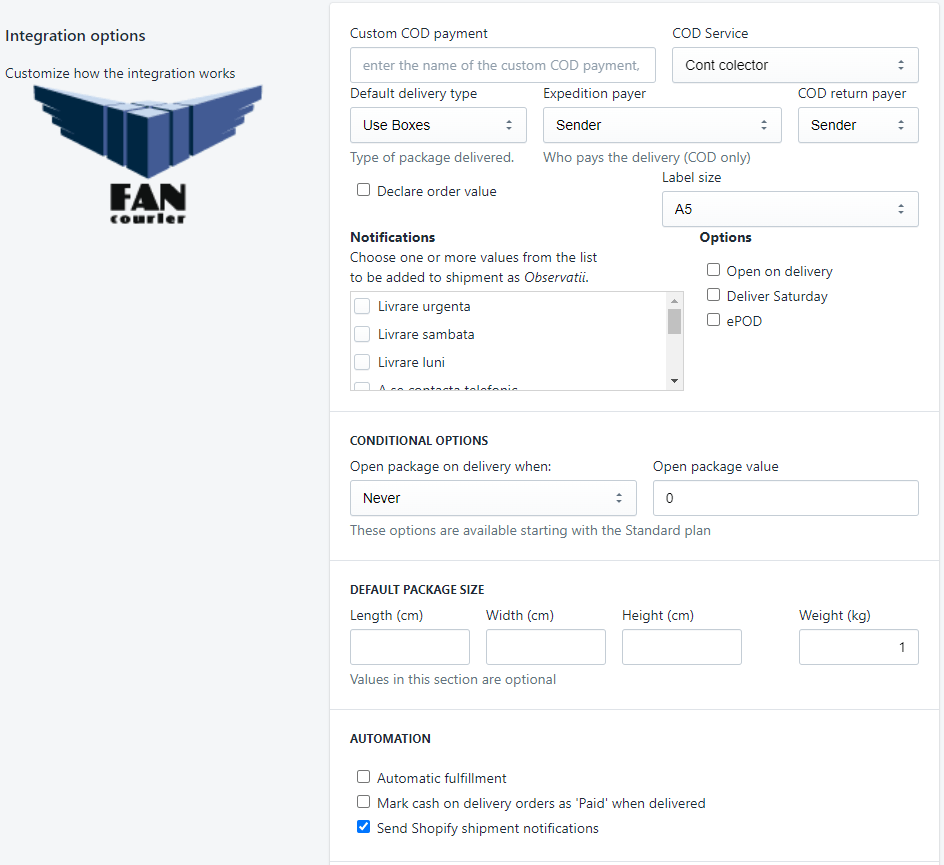
- The Custom COD payment field is not mandatory and should only be used if a custom payment method is used as COD instead of the predefined Cash on Delivery (COD) payment method.
- The Default delivery type dropdown sets the type of AWB created - for boxes or for envelopes.
- The COD expedition payer dropdown sets who is designated as expedition payer in the AWB.
- If it's the Sender (Expeditor) the COD value is the total order price.
- If it's the Receiver (Destinatar) the COD value is the total order price minus the shipping price.
- COD return payer dropdown sets who is the payer for the return transport - this is only used when a Return package description is entered in the Fulfillment details page when creating an AWB.
- Label size - select the page size for the labels - A4, A5 or A6
- Automatic fulfillment - Each time a new order is created by a customer, the system automatically creates a fulfillment request for the items using this fulfillment service and generates an AWB number
- Mark cash on delivery orders as 'Paid' when delivered - If an order is using Cash on Delivery payment method, it is marked as 'Paid' when the AWB status is set to Delivered by the carrier.
- Enable customer notification - If enabled, notification emails are sent to customers when delivery reaches various states: package on the way, package out for delivery, package delivered. The templates for these notifications can be modified in Settings / Notifications / Shipping.
- Notifications - You can select up to three notification messages (Observatii) to be added to all AWBs generated. You have the following notifications available: "Livrare urgenta", "Livrare sambata", "Livrare luni", "A se contacta telefonic", "Atentie-FRAGIL", "Livrare personala cu CNP/serie CI", "Livrare cu stampila si semnatura", "Livrare dupa ora 16:00" and "Livrare in intervalul 09:00 - 17:00".
- Options - Open on delivery, Deliver Saturday or ePOD
- Order list options - allow you to configure how the FanCourier Shipment List page works
- Default Tracking number filter - select the default value of the tracking number filter
- Batch fulfillment order - select the sorting order of orders: Old to New or New to Old
- Show destination country - adds a new column in the list with the country code of the shipping address
- Hide cancelled orders - removes the canceled orders from the list
- Show shipment method - adds a column with the name of the shiping method of the order (e.g. 'FanCourier delivery')
- Filter by order tag - You can define a tag which will be used in the Manage Shipments (order list) page to filter orders. If this field is not empty, only orders which have this tag will be shown in the order list.
Postcode validation
If the order shipping address has a wrong postcode or if the postcode does not belong to the province or city, a warning icon, , will be displayed in the order list page, on that order line. If you hover the mouse cursor over the icon, you'll see the reason the postcode validation failed.

The warning icon is followed by a link, "fix", to a page which will help you find the correct postcode and save it to the order's shipping address.
Also, in the Fulfillment details page, a warning message will be displayed if the poscode cannot be validated, followed by the same link to the page for searching a valid postcode.
Calculated rates
The app can provide dynamic shipping rates at checkout, calculated based on the destination and the weight of the order. The shipping rate is provided by FanCourier and it can be ajusted using the app defined rules, if you choose so.
The calculated rates feature requires the following:
- This app plan must be Standard or higher
- Shopify's Third-party calculated shipping rates feature must be enabled.
Third-party calculated shipping rates feature is available on the Advanced Shopify plan.
Also, it can be added as an additional feature to any plan, if you pay your Shopify plan annually or for $20 per month. You have to contact Shopify support to activate the feature.
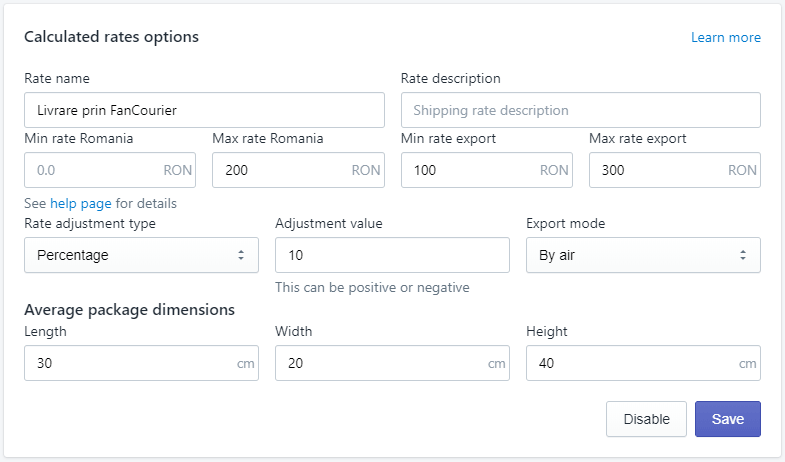
- Rate name - the shipping rate name that is displayed in checkout (mandatory)
- Rate description - a description that appears under the name in checkout (optional)
- Min rate Romania - if a value is set, the calculated rate will not get below this value, for deliveries to Romania. It is verified after the adjustments are applied.
- Max rate Romania - if set, the calculated rate will not get above this value, for deliveries to Romania
- Min rate export - minimum shipping rate, but for destinations outside Romania
- Max rate export - max shipping rate for destinations outside Romania
- Rate adjustment type - the app offers the option to adjust the shipping rate received from FanCourier, either by increasing it or decreasing it, with a fixed amount (in RON) or by a percentage.
- Adjustment value - the fixed amount or percentage, acording to the Rate adjustment type selection
- Export mode - specifies if the shiping rate for destinations outside Romania are calculated for delivery by air or by road
- Average package dimensions - package dimentions are mandatory for calculating a rate
If your store uses a different currency than RON, the rates are automatically converted you your store currency in checkout.
If FanCourier does not provide a rate for an order, then the app will provide the Min rate defined in options, if the Min rate is configured.
Also, your products must have the weight set, because the weight is an important factor that impacts the shipment rate. If none of the products in an order have weight, then the total weight of the order will be zero and no rate will be provided. In this case the minimum rate will be used, if configured.
FANBox delivery
There are two ways the app can be configured to allow customers to select the FANBox for their order:
- Thank-you page mode - in this mode, a popup will be displayed to allow customers to search for pickup points, after the order is completed, in the thank-you page.
This mode is available to all application plans, including the Free plan.
- The 'Show as shipping options' mode - in this mode, the pickup points are displayed during the checkout, when the customer selects the shipping method and rate.
The pickup points displayed in this case are in the vecinity of the shipping address selected in the previous checkout step.
This mode is available starting with the Standard plan.
Also, this mode requires Shopify's Third-party calculated shipping rates feature. The Third-party calculated shipping rates feature is available on the Advanced Shopify plan. Stores on the Shopify plan can also request access by contacting Shopify support.
You can find more details about FANBox delivery in the FanCourier website.
Fan Shipping app options
The FanCourier integration benefits from all features of the Fan Shipping application.
Please check the Fan Shipping application page for more details.
Please read the application's privacy policy here and the terms and conditions for providing this service.