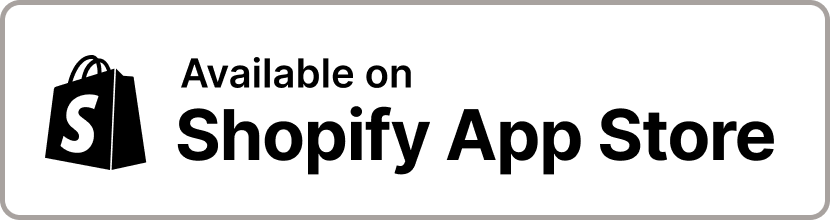DPD Integration for Shopify
We are offering Shopify integration with DPD, one of the top courier companies in Europe.
Our integration app is able to automate the process of generating tracking numbers, keeping the customers up to date with the status of the delivery and close the fulfillment on successful delivery.
We integrate Shopify stores with:

Installation
The application is available on Shopify App Store.
Go to the App Store and try it! Its free for up to 30 shipments per month.
Watch the automation options video.
![]()
Pricing
The pricing is based on how many shipments are created in a month.
| Free | Basic | Standard | Premium | Elite | Pro 3K | |
|---|---|---|---|---|---|---|
| Monthly price | $0 | $5 | $10 | $15 | $20 | $40 |
| Shipments included | 30 | 100 | 250 | 500 | 1000 | 3000 |
| Additional usage rate | * | $0.05 | $0.04 | $0.03 | $0.02 | $0.015 |
| Label printing | Yes | Yes | Yes | Yes | Yes | Yes |
| Order history in website | No | No | Yes | Yes | Yes | Yes |
| Automatic filtering rules, Klaviyo integration | No | No | No | Yes | Yes | Yes |
Notes
- In case of the Free plan, if the included shipments are used, no more shipments can be created until the new billing month begins.
- For the paid plans, after the included shipments are used, the following shipments are charged with the Aditional usage rate, per shipment.
Frequently asked questions
Benefits
Save the time spent filling shipment forms. Let the app do it for you!
- Creates shipments automatically or manually with one click
- Tracks shipment status and updates the shop orders accordingly
- Prints labels and packing slips for your orders, in bulk
- Set the fulfillment service on products in bulk
- Mobile friendly status - see order delivery status on your phone or tablet
- Includes the shipment tracking link in the order status page so that the customer can check the delivery status.
- Can set orders as Paid when the payment is Cash on Delivery and the package is successfully delivered (for countries where COD is supported)
- Shopify embedded app, with an user interface integrated into the Shopify admin, not an external website.
- Batch shipment creation - select multiple orders and generate shipment documents for all of them.
- Partial fulfillments - you can choose to fulfill all items in an order (assuming they all have the same fulfillment service) or only order items which are using the DPD fulfillment service. This option allows you to manage orders with items delivered through multiple methods - for example, part of the items with DPD and the rest manually (Manual fulfillment service).
- Use the powerful Shopify search to find orders to process with the app - read more here.
- Use info provided by other apps to facilitate your workflow - apps like Delivery Date Pro add additional details to the order; we can include this info in the order list to help you decide which orders need to be fulfilled - more info here
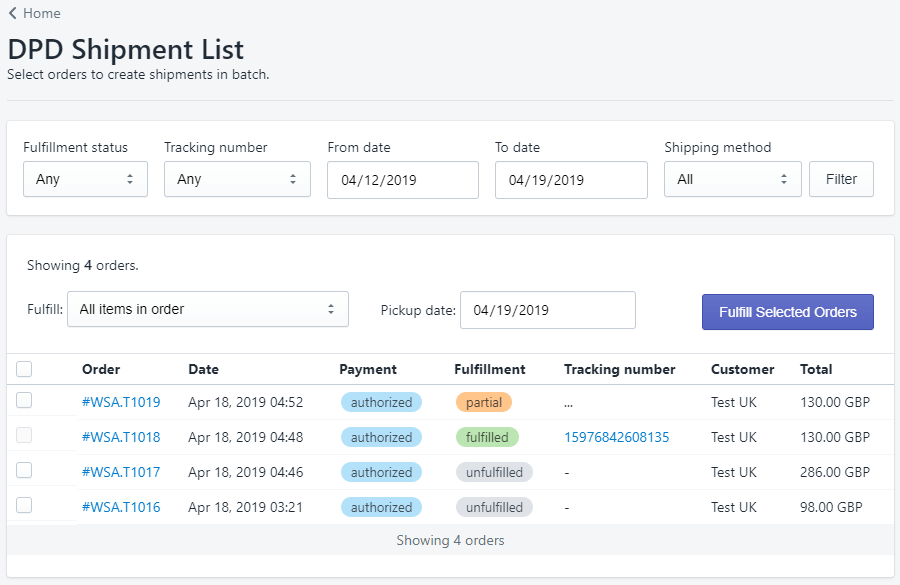
Options
You can configure how the application works and make it suit your Shopify store management style.
See what the app can do, in a short video.
![]()
The integration options are specific to each country because the API's capabilities and requirements are different:
- DPD UK & DPD Local UK Options
- DPD Ireland Options
- DPD Germany Options
- DPD Romania Options
- DPD Slovenia & DPD Croatia Options
- DPD Czech Republic Options
- DPD Lithuania, Estonia & Latvia Options
- DPD Poland Options
- DPD Bulgaria (Speedy) Options
- DPD Portugal Options
- DPD Hungary Options
- DPD Italy (BRT) Options
- DPD Switzerland Options
- DPD Slovakia Options
- DPD Austria Options
- DPD Netherlands Options
- DPD Belgium and Luxembourg Options
DPD UK & DPD Local UK Options
If you are new to our app, please consider reading the Shopify app onboarding guide.
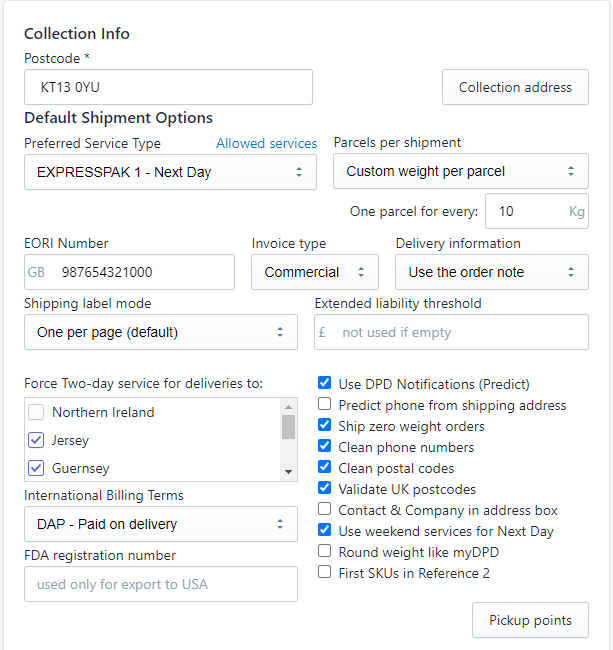
- Collection info - Postcode - this is a mandatory field. It's the postcode for the address from where the parcels are collected by DPD. It should be the same postcode you have in DPD for the collection address.
- Collection address button - opens a new form which allows you to set the collection address - where DPD picks up packages from.
- On this page you have the following options:
- Collect from order location - if this is selected, the address field below is not used, instead the app gets the address from the Shopify location where the order items are stocked. This option should be used only if you have multiple collection locations.
- Collection contact name & telephone - who delivers the parcels to DPD
- Collection address - where DPD collects the parcels
- Organisation
- Postcode
- Street
- Locality
- Town
- County
- Preferred Service Type - the default service used to create the shipment document: Next day, Two days, etc. If this service is not available for the order's delivery address, then the first available service will be used.
- Parcels per shipment
- Only one
- One for each product - if selected, the shipment will have as many parcels as products are in the order
- Custom weight per parcel - you can configure the weight in Kg. For example, if an order weight is 14Kg and you configure the weight per parcel to 10Kg, there will be 2 parcels created.
- EORI Number - required by DPD if you are delivering outside UK (export). You can find here more about DPD UK customs requirements.
- Invoice type - it can be Commercial or Proforma. It's the type of invoice generated by DPD for customs.
- Delivery information - the delivery notes included on the DPD label ca be taken from the order note, customer notes or can be managed by the app and allow for multiple notes for each customer (one per delivery address).
- Use DPD Notifications (Predict) - if checked, customer's email and phone number will be included in the shipment and DPD will send notifications.
- Ship zero weight orders - If checked, when the total weight of an order is less than the minimum weight accepted by DPD (0.1 Kg) the shipment weight will be set to the minimum weight. If not checked an error message will be logged when the weight is under 0.1 Kg.
- Clean phone numbers - if checked, the shipping address phone number will have the all spaces removed from it, to fit in the maximum number of 15 chars allowed by DPD.
- Clean postal codes - remove dashes from postcodes which are not accepted by DPD. This cleaning is done only when the postcode is sent to DPD and does not modify the address in Shopify.
- Delivery to Pickup Points - The app can create shipments for delivery to DPD Pickup Points (Ship 2 Shop) - in order to use this feature click on the Pickup Points button found in the options page. Details about this functionality are availabe in the app's help page.
- Automatic fulfillment - Each time a new order is created by a customer, the system automatically creates a fulfillment request for the items using this fulfillment service and generates a shipment number
- Send Shopify shipment notifications - If enabled, notification emails are sent to customers when delivery reaches various states: package on the way, package out for delivery, package delivered.
- List options - for the DPD Shipment List page
- Default Tracking number filter - default filter selection for tracking numbers
- Show Pickup Date column - show or hide Pickup Date column
- Show destination country - show or hide the country code for the shipping address
- Show shipment method - If checked, the name of the shipment method of the order is displayed in the shipment list page
- Hide cancelled orders - If checked, the cancelled orders are not displayed in the shipment list page
- Options for all countries
- Edit Shipping Method Mapping button - opens a new page to edit the mapping between the shipping methods configured in your Shopify store and DPD services:
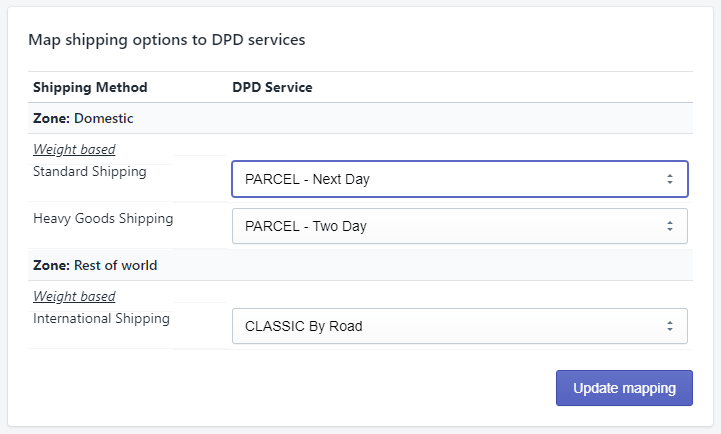
In the above page, you can select a default DPD service for each shipping option you have defined for your store.
Each time a shipment is created in the DPD system, our app has to select a DPD service from the available services provided by DPD for the shipping address of the order.
As the list of available services depends on the order's shipping address, we take the next steps to pick the most appropriate service:
- We look into the shipping methods mapping to see if the shipping method selected in the order is mapped to a DPD service - if it is, and that service is available, then use it.
- If previous step was unsuccessful, check if the Preferred Service Type is available.
- If Preferred Service Type is not available, then use the first available service.
Also, the service can be changed in the DPD webpage after the shipment is created, before printing the label.
Shipping internationally from UK
In case your store ships outside UK, specific customs information is needed. Please read the details here.
Return labels
The app can create one return label for every order. Return labels do not limit how many shipments you can create, according to your billing plan.
You can create as many return labels as shipments (delivery labels) you have created in one month.
For example, if you have the Basic plan, which include 100 shipments per month, you can create 100 return labels. However, if you go over the included qouta and create 110 shipments in a month, you will be able to create up to 110 return label, too.
Return labels are available only for DPD UK and DPD Local UK.
DPD Ireland Options
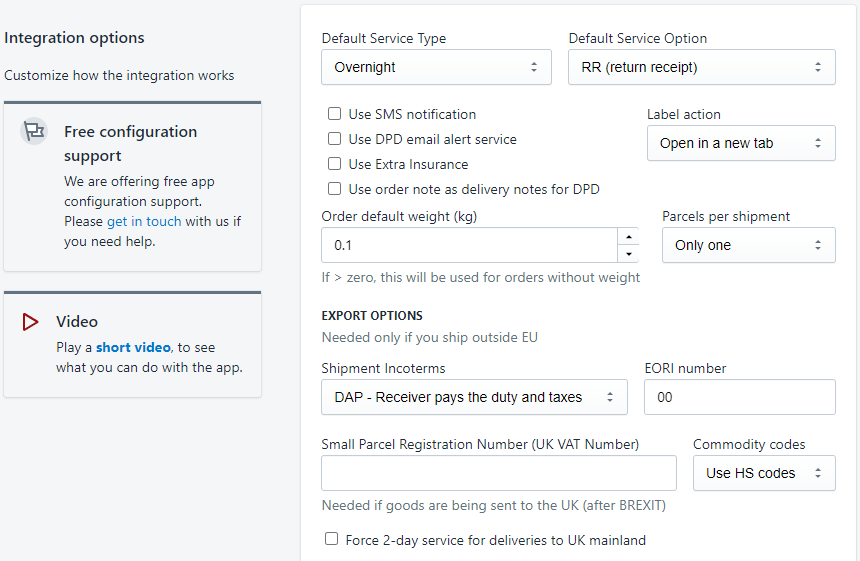
- Default Service Type - It's the service type that will be used to create shipments in DPD system.
- Default Service Option - N (normal) is the recommended option.
- Use SMS notifications - if checked, customer's phone number will be included in the shipment and DPD will send notifications.
- Use DPD email alert service - if checked, customer's email will be included in the shipment and DPD will send notifications.
- Label action - Select if the label will be opened in a new tab or downloaded.
- Shipment Incoterms - Select who pays the duty and taxes - sender or receiver
- EORI number - your company EORI number
- Small Parcel Registration Number - Needed if goods are being sent to the UK (after BREXIT)
- Commodity codes - you can choose to take the Harmonized System codes from the SKU field or from the dedicated HS field in Shopify
- Collection address - The address where DPD collects the packages for delivery.
- Automatic fulfillment - Each time a new order is created by a customer, the system automatically creates a fulfillment request for the items using this fulfillment service and generates a tracking number
- Send Shopify shipment notifications - If enabled, notification emails are sent to customers when delivery reaches various states: package on the way, package out for delivery, package delivered. The templates for these notifications can be modified in Settings / Notifications / Shipping.
EXPORT Options
In case your store ships outside the EU, specific customs information is needed. Please read customs and Brexit details here.
DPD Germany Options
We are a DPD Certified Silver Partner. The name of the certified company is WebShopAssist and the certified shipping system is DPD Integration for Shopify. Please mention this to DPD when you are requesting webservice access.
DPD Germany has two web services options: The Core web-service and the Cloud web-service. The web-services have different kind of credentials and what kind of access you'll get, depends on your contract which DPD.

The Core Web Service
For this service, the app requires a username and a password to connect, which can be provided by DPD, if you have access to this web-service.
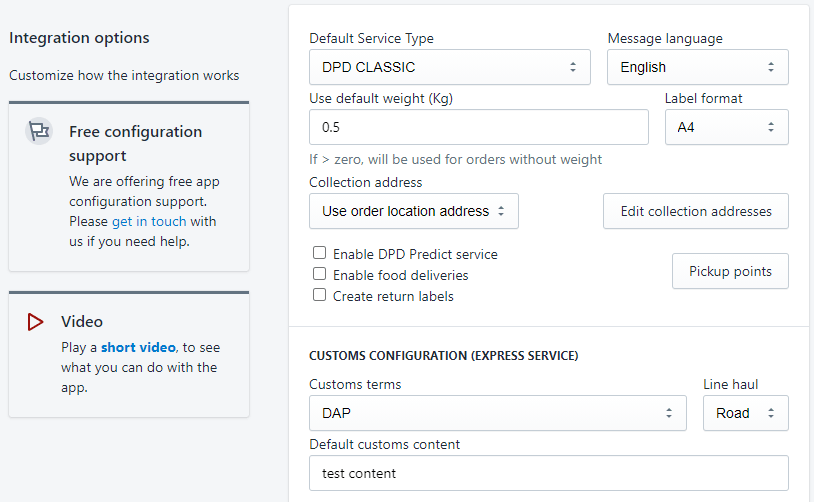
- Default Service Type - It's the service type that will be used to create shipments in DPD system.
- Message language - the language used for error messages returned by DPD and for notifications, if enabled
- Use default weight - DPD requires the order weight to create a shipment. If the products in an order do not have the weight set, the order's total weight will be zero and the shipment creation will fail. For such orders, if this value is grater than zero, it will be used to create the shipment.
- Label format - The paper size and format for the PDF file with the shipment label, which can be accessed from the app.
- Collection address - you can choose tu Use order location address or one custom address which can be added using the Edit collection addresses button.
- Enable DPD Predict service - if enabled, DPD will send email notifications to customers regarding the delivery.
- Enable food deliveries - if enabled, the parcels will be marked to deliver as product 'DPD Food'.
- Create return labels - if enabled, for each parcel a return label will be also created. This works for EU destinations only.
- Pickup Points button - configuration for Delivery to Pickup Points.
- Customs terms - you can select how the customs duties and taxes are paid
- Line haul - select if the delivery is made by Air or by Road
- Default customs content - the default package description for customs. It can be edited in the Fulfillment details page, when you create a label for one order. It is used as defined here when batch mode is used.
- Customs configuration (Express service)
These options are used only for DPD Express service, if the destination country is not in the EU.
The Cloud Web Service
For this service, the app requires an user ID and a token to connect, which can be provided by DPD, if you have access to this web-service.
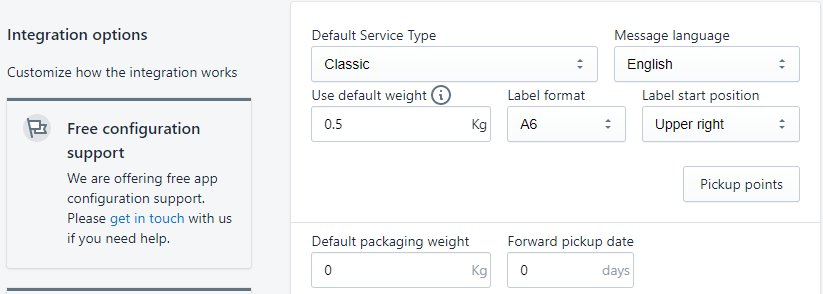
- Default Service Type - It's the service type that will be used to create shipments in DPD system.
- Message language - the language used for error messages returned by DPD and for notifications, if enabled
- Use default weight - DPD requires the order weight to create a shipment. If the products in an order do not have the weight set, the order's total weight will be zero and the shipment creation will fail. For such orders, if this value is grater than zero, it will be used to create the shipment.
- Label format - The paper size and format for the PDF file with the shipment label, which can be accessed from the app. A4 or A6
- Label start position - Select label printing positions: UpperLeft, UpperRight, LowerLeft or LowerRight
- Pickup Points button - configuration for Delivery to Pickup Points.
DPD Romania Options
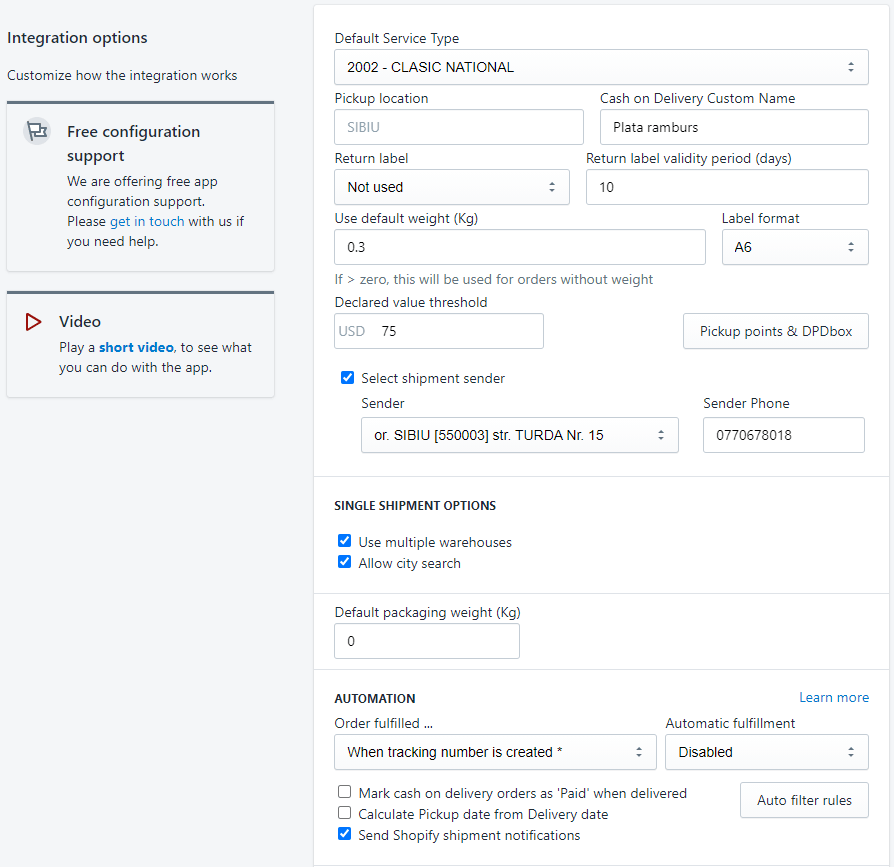
- Default Service Type - It's the service type you have contracted with DPD. It can be found in your contract.
- Pickup location - The the city from where you send the packages. When entered it is validated against DPD address database to be a valid city.
- Cash on Delivery Custom Name - The name of the payment method used for Cash on delivery - it can be found in store Settings, Payment providers, under Manual payments.
- Use default weight - DPD requires the order weight to create a shipment. If the products in an order do not have the weight set, the order's total weight will be zero and the shipment creation will fail. For such orders, if this value is grater than zero, it will be used to create the shipment.
- Label format - The paper size and format for the PDF file with the shipment label, which can be accessed from the app. It can be A4, A6, or 4 A6 labels on an A4.
- Use shipment sender - If checked, the sender information is added to the shipment note.
- Sender Client Id - Needed only if Use shipment sender is checked. Identifies you as a DPD customer. This is not the account user name. It can be found in MyDPD going to menu Persoane de contact / Adresa mea.
- Sender Phone - Needed only if Use shipment sender is checked. The sender phone number to be added to the shipment note.
- Automatic fulfillment - Each time a new order is created by a customer, the system automatically creates a fulfillment request for the items using this fulfillment service and generates a tracking number
- Mark cash on delivery orders as 'Paid' when delivered - If an order is using Cash on Delivery payment method, it is marked as 'Paid' when the shipment status is set to Delivered by the carrier.
- Send Shopify shipment notifications - If enabled, notification emails are sent to customers when delivery reaches various states: package on the way, package out for delivery, package delivered. The templates for these notifications can be modified in Settings / Notifications / Shipping.
For Romania, the postcodes are checked by the app and a warning icon is be displayed if the postcode is not valid or it does not match the shipping address city. In this case, a postcode search functionality is implemented to assist in finding the corect postcode.
DPD Slovenia & DPD Croatia Options
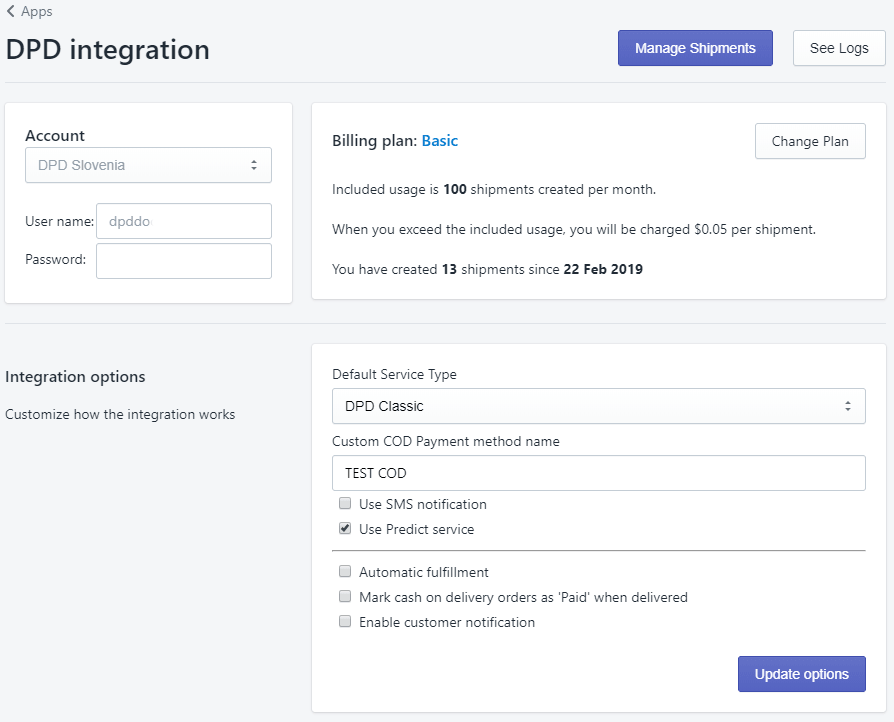
- Default Service Type - It's the service type used to create shipments: Classic or Classic DOCRET.
- Custom COD Payment method name - if you use a manual payment method for COD, please write the name of that payment method in this field, so that the app can recognize COD orders.
- Order default weight - If the value is greater than zero, it will be used for orders without weight (orders with products which do not have the weight attribute set).
- Use Predict service - If checked, DPD sends a notification to the customer, before delivery.
- Automatic fulfillment - Each time a new order is created by a customer, the system automatically creates a fulfillment request for the items using this fulfillment service and generates a tracking number
- Mark cash on delivery orders as 'Paid' when delivered - If an order is using Cash on Delivery payment method, it is marked as 'Paid' when the shipment status is set to Delivered by the carrier.
- Send Shopify shipment notifications - If enabled, notification emails are sent to customers when delivery reaches various states: package on the way, package out for delivery, package delivered. The templates for these notifications can be modified in Settings / Notifications / Shipping.
DPD Czech Republic Options
Currently there are two interfaces available for DPD Czech Republic:
- Integradion with MojeDPD - this is the old integration which will be retired in the near future
- The Geo API integration - this is the new integration which replaces MojeDPD. If you have an account for MojeDPD, we recommend to contact DPD and ask to have it migrated to the new system
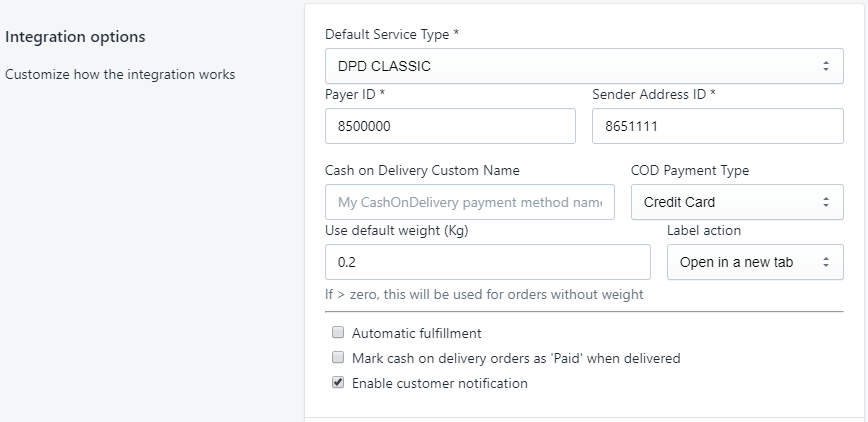
Options for the MojeDPD integration:
- Default Service Type - It's the service type that will be used to create shipments in DPD system.
- Payer ID - It's a mandatory ID provided by your DPD account manager.
- Sender Address ID - It's another mandatory ID provided by your DPD account manager.
- Cash on Delivery Custom Name - The name of the payment method used for Cash on delivery - it can be found in store Settings, Payment providers, under Manual payments.
- COD Payment Type - Select if ther COD payments can be done with credit card too or only in cash.
- Use default weight - DPD requires the order weight to create a shipment. If the products in an order do not have the weight set, the order's total weight will be zero and the shipment creation will fail. For such orders, if this value is grater than zero, it will be used to create the shipment.
- Label action - Select if the label will be opened in a new tab or downloaded.
- Automatic fulfillment - Each time a new order is created by a customer, the system automatically creates a fulfillment request for the items using this fulfillment service and generates a tracking number
- Mark cash on delivery orders as 'Paid' when delivered - If an order is using Cash on Delivery payment method, it is marked as 'Paid' when the shipment status is set to Delivered by the carrier.
- Send Shopify shipment notifications - If enabled, notification emails are sent to customers when delivery reaches various states: package on the way, package out for delivery, package delivered. The templates for these notifications can be modified in Settings / Notifications / Shipping.
DPD Lithuania, Estonia & Latvia Options
The baltic countries offer two different API interfaces. One for the myProfile web portal and a newer interface which connects to esiunta.lt, eserviss.lv and telli.ee accounts.
You can find more details in the Shopify app onboarding guide.
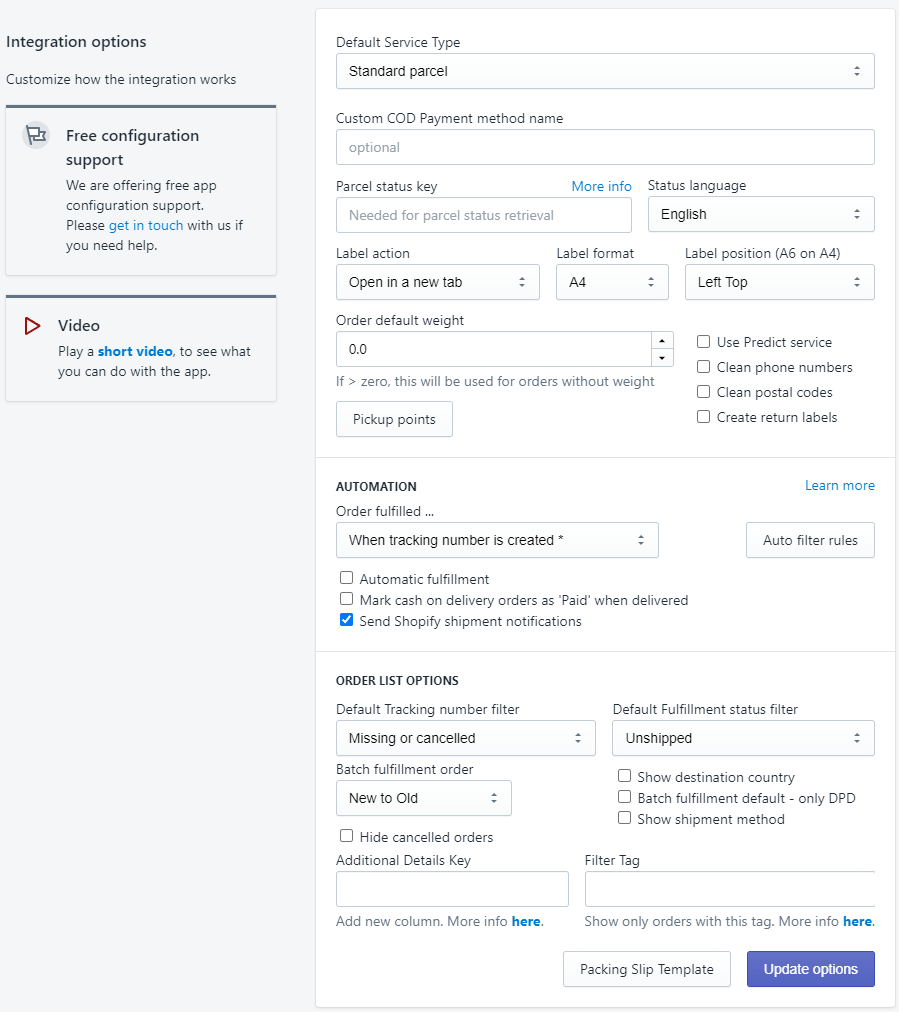
- Default Service Type - It's the service type that will be used to create shipments in DPD system.
- Custom COD Payment method name - The name of the payment method used for Cash on delivery - it can be found in store Settings, Payment providers, under Manual payments.
- Status language - the language used for the delivery statuses.
- Label action - Select if the label will be opened in a new tab or downloaded.
- Label format - Page size for the PDF labels can be in A4, A5 or A6 format
- Label position - If the label format is A4, then the actual size of the label is A6 and you can select the position of the label on the A4 sheet.
- Use default weight - DPD requires the order weight to create a shipment. If the products in an order do not have the weight set, the order's total weight will be zero and the shipment creation will fail. For such orders, if this value is grater than zero, it will be used to create the shipment.
- Clean phone numbers - If checked, slashes ('/') are removed from the phone number to avoid errors from DPD.
- Clean postal codes - If checked, spaces are removed from the postal codes.
- Automatic fulfillment - Each time a new order is created by a customer, the system automatically creates a fulfillment request for the items using this fulfillment service and generates a tracking number
- Mark cash on delivery orders as 'Paid' when delivered - If an order is using Cash on Delivery payment method, it is marked as 'Paid' when the shipment status is set to Delivered by the carrier.
- Send Shopify shipment notifications - If enabled, notification emails are sent to customers when delivery reaches various states: package on the way, package out for delivery, package delivered. The templates for these notifications can be modified in Settings / Notifications / Shipping.
- Delivery to Pickup Points - The app can create shipments for delivery to DPD Pickup Points - in order to use this feature click on the Pickup Points button found in the options page. Details about this functionality are availabe in the app's help page.
DPD Poland Options
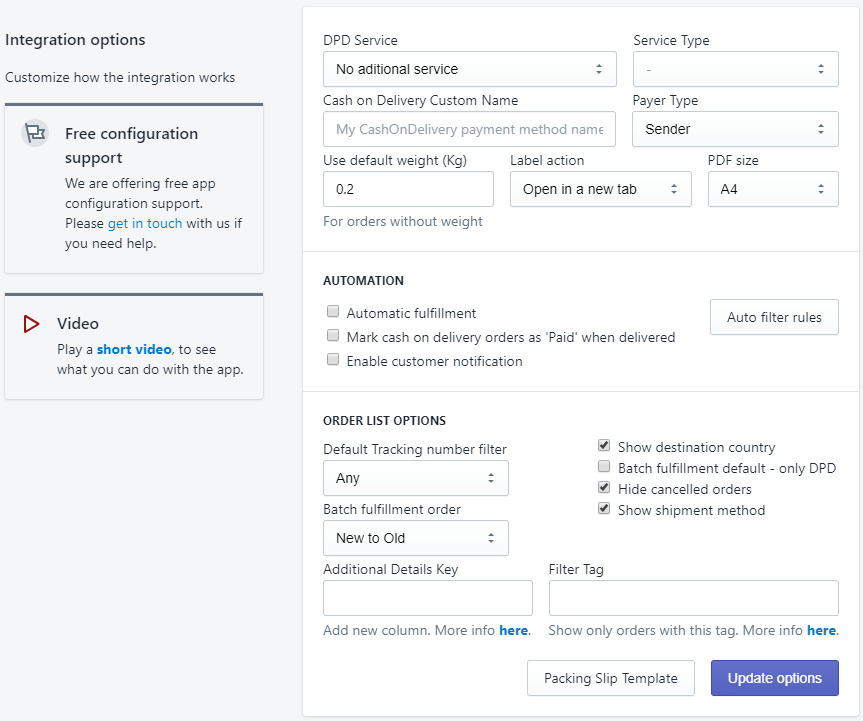
- DPD Service - Choose the standard service or enable guaranteed options.
- Service Type - enables in Guarantee DPD service is selected
- Cash on Delivery Custom Name - The name of the payment method used for Cash on delivery - it can be found in store Settings, Payment providers, under Manual payments.
- Payer Type - Select who pays the delivery
- Use default weight - DPD requires the order weight to create a shipment. If the products in an order do not have the weight set, the order's total weight will be zero and the shipment creation will fail. For such orders, if this value is grater than zero, it will be used to create the shipment.
- Label action - you can choose to either download the label or open it in a new browser tab
- PDF Size - the label format: A4 or Label printer
- Automatic fulfillment - Do not enable it if you're using Shopify's Automatically fulfill the order's line items option. This option is found in your store admin Settings > Checkout > Order processing section.
If app's Automatic fulfillment is enabled. each time a new order is created by a customer, the app automatically creates a fulfillment request for the order and generates a tracking number.
If you want our app to fulfill orders automatically, please select "Do not automatically fulfill any of the order's line items" in Shopify settings. - Mark cash on delivery orders as 'Paid' when delivered - If an order is using Cash on Delivery payment method, it is marked as 'Paid' when the shipment status is set to Delivered by the carrier.
- Send Shopify shipment notifications - If enabled, notification emails are sent to customers when delivery reaches various states: package on the way, package out for delivery, package delivered.
DPD Bulgaria (Speedy) Options
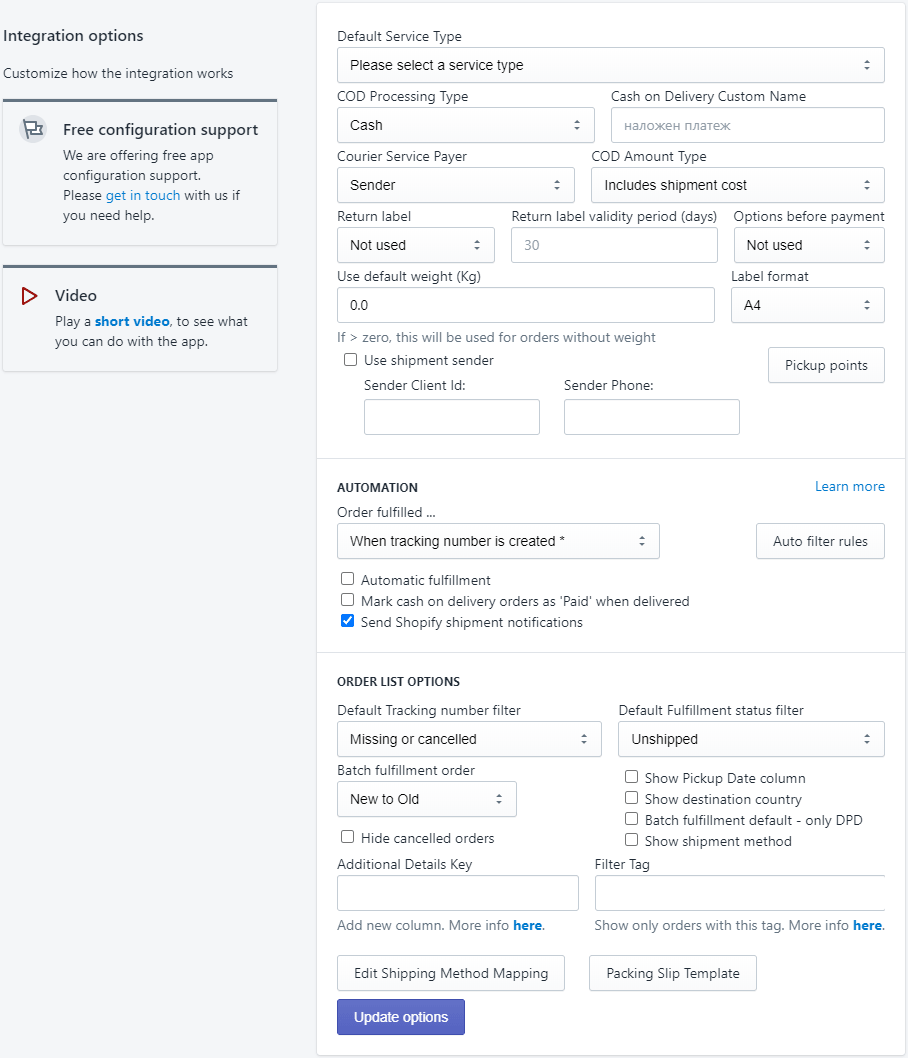
- Default Service Type - It's the service type you have contracted with DPD. It can be found in your contract.
- COD processing type - This can be 'Cash' or 'Postal money transfer'.
- Cash on Delivery Custom Name - The name of the payment method used for Cash on delivery - it can be found in store Settings, Payment providers, under Manual payments.
- Courier Service Payer - Choose who pays the delivery, the sender, the recipient or a third party.
- COD Amount Type - Choose if the COD value includes the shipping cost, or not
- Return label - Allows you to have a return label generated at the same time with the shipping label
- Return label validity period - specify how many days the return label is valid
- Options before payment - include options to open the package or open and test the it
- Use default weight - DPD requires the order weight to create a shipment. If the products in an order do not have the weight set, the order's total weight will be zero and the shipment creation will fail. For such orders, if this value is grater than zero, it will be used to create the shipment.
- Label format - The paper size and format for the PDF file with the shipment label, which can be accessed from the app. It can be A4, A6, or 4 A6 labels on an A4.
- Use shipment sender - If checked, the sender information is added to the shipment note.
- Sender Client Id - Needed only if Use shipment sender is checked. Identifies you as a DPD customer. This is not the account user name. It can be found in MyDPD going to menu Persoane de contact / Adresa mea.
- Sender Phone - Needed only if Use shipment sender is checked. The sender phone number to be added to the shipment note.
- Automatic fulfillment - Each time a new order is created by a customer, the system automatically creates a fulfillment request for the items using this fulfillment service and generates a tracking number
- Mark cash on delivery orders as 'Paid' when delivered - If an order is using Cash on Delivery payment method, it is marked as 'Paid' when the shipment status is set to Delivered by the carrier.
- Send Shopify shipment notifications - If enabled, notification emails are sent to customers when delivery reaches various states: package on the way, package out for delivery, package delivered. The templates for these notifications can be modified in Settings / Notifications / Shipping.
- Delivery to Pickup Offices - The app can create shipments for delivery to DPD Pickup Offices - in order to use this feature click on the Pickup Points button found in the options page. Details about this functionality are availabe in the app's help page.
- Auto rules - Please see Automatic filtering rules
DPD Portugal Options
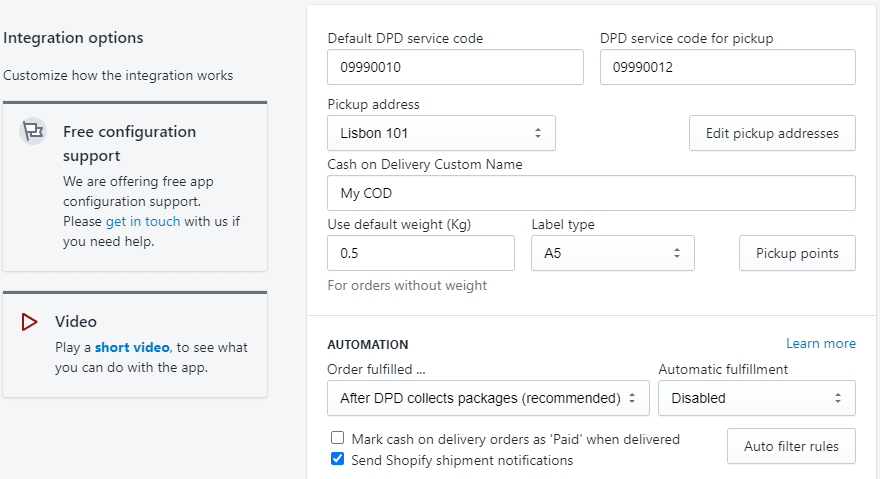
- Default DPD service code - service code used for deliveries to an address.
- DPD service code for pickup - service code used for delivery to a Pickup Point
- Pickup address - the address from where DPD collects the packages - to configure it, click the Edit pickup addresses button
- Cash on Delivery Custom Name - The name of the payment method used for Cash on delivery - it can be found in store Settings, Payment providers, under Manual payments.
- Use default weight - DPD requires the order weight to create a shipment. If the products in an order do not have the weight set, the order's total weight will be zero and the shipment creation will fail. For such orders, if this value is grater than zero, it will be used to create the shipment.
- Label type - you can choose to either download the label as a A5 or in Thermal printer format (10x15), as PDF
- Pickup points button - The app can create shipments for delivery to DPD Pickup Offices - in order to use this feature click on the Pickup Points button found in the options page. Details about this functionality are availabe in the app's help page
- Automatic fulfillment - Each time a new order is created by a customer, the system automatically creates a fulfillment request for the items using this fulfillment service and generates a tracking number
- Mark cash on delivery orders as 'Paid' when delivered - If an order is using Cash on Delivery payment method, it is marked as 'Paid' when the shipment status is set to Delivered by the carrier.
- Send Shopify shipment notifications - If enabled, notification emails are sent to customers when delivery reaches various states: package on the way, package out for delivery, package delivered. The templates for these notifications can be modified in Settings / Notifications / Shipping.
- Auto rules - Please see Automatic filtering rules
DPD Hungary Options
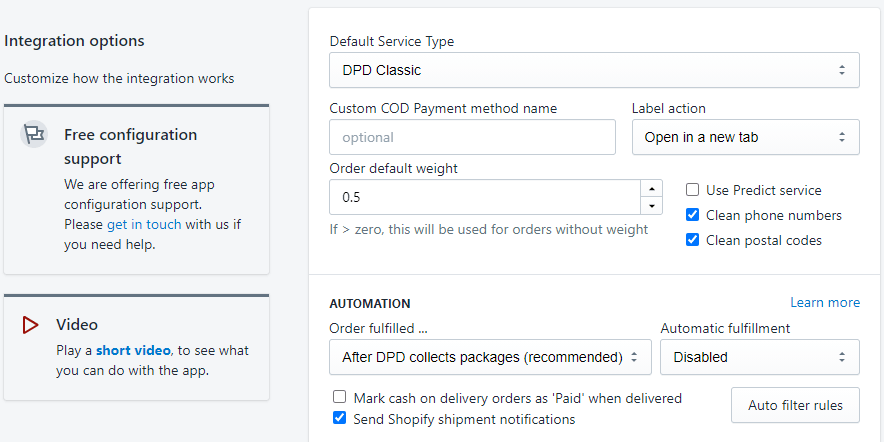
- Default service type - service code used for deliveries to an address.
- Cash on Delivery Custom Name - The name of the payment method used for Cash on delivery - it can be found in store Settings, Payment providers, under Manual payments.
- Label action - Select if the label will be opened in a new tab or downloaded.
- Order default weight - DPD requires the order weight to create a shipment. If the products in an order do not have the weight set, the order's total weight will be zero and the shipment creation will fail. For such orders, if this value is grater than zero, it will be used to create the shipment.
- Use Predict service - If checked, DPD sends a notification to the customer, before delivery.
- Clean phone numbers - If checked, slashes ('/') are removed from the phone number to avoid errors from DPD.
- Clean postal codes - If checked, spaces are removed from the postal codes.
- Automatic fulfillment - Each time a new order is created by a customer, the system automatically creates a fulfillment request for the items using this fulfillment service and generates a tracking number
- Mark cash on delivery orders as 'Paid' when delivered - If an order is using Cash on Delivery payment method, it is marked as 'Paid' when the shipment status is set to Delivered by the carrier.
- Send Shopify shipment notifications - If enabled, notification emails are sent to customers when delivery reaches various states: package on the way, package out for delivery, package delivered. The templates for these notifications can be modified in Settings / Notifications / Shipping.
- Auto rules - Please see Automatic filtering rules
DPD Italy Options (BRT)
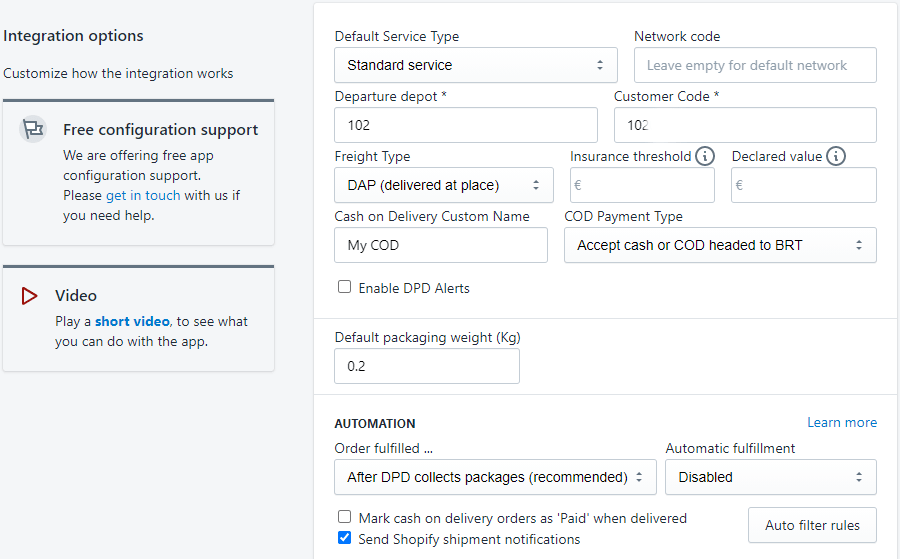
- Default service type - service code used for deliveries to an address.
- Network code - leave empty for the default network code. In some cases, BRT might provide a code.
- Departure depot - this is communicated by BRT, according to your BRT account settings
- Customer Code - the default value is the same as your API username, but it can be changed if BRT communicates a different value
- Freight Type - one of DAP (delivered at place) or EXW (ex works)
- Insurance threshold - If the order value is above this, the shipment will have insurance equal to order value. Not used if empty.
- Declared value - If the order value is above this, the shipment will have the value declared. Not used if empty.
- Cash on Delivery Custom Name - The name of the payment method used for Cash on delivery - it can be found in store Settings, Payment providers, under Manual payments.
- Enable DPD Alerts - if this is selected, then BRT will send alerts to customers regarding deliveries.
- Default packaging weight - this weight is added to the total order weight.
- Order fulfilled ... - select when the app should mark your order as fulfilled.
- Automatic fulfillment - Each time a new order is created by a customer, the system automatically creates a fulfillment request for the items using this fulfillment service and generates a tracking number
- Mark cash on delivery orders as 'Paid' when delivered - If an order is using Cash on Delivery payment method, it is marked as 'Paid' when the shipment status is set to Delivered by the carrier.
- Send Shopify shipment notifications - If enabled, notification emails are sent to customers when delivery reaches various states: package on the way, package out for delivery, package delivered. The templates for these notifications can be modified in Settings / Notifications / Shipping.
- Auto rules - Please see Automatic filtering rules
DPD Switzerland Options
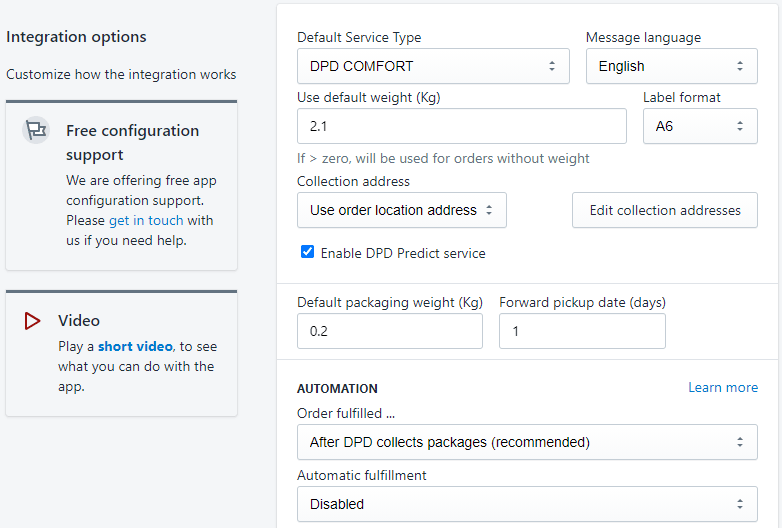
- Default Service Type - It's the service type you have contracted with DPD. It can be found in your contract.
- Message language - the language used for error messages returned by DPD and for notifications, if enabled
- Use default weight - DPD requires the order weight to create a shipment. If the products in an order do not have the weight set, the order's total weight will be zero and the shipment creation will fail. For such orders, if this value is grater than zero, it will be used to create the shipment.
- Label format - The paper size and format for the PDF file with the shipment label, which can be accessed from the app.
- Collection address - you can choose tu Use order location address or one custom address which can be added using the Edit collection addresses button.
- Enable DPD Predict service - if enabled, DPD will send email notifications to customers regarding the delivery.
- Order fulfilled ... - select when the app should mark your order as fulfilled.
- Automatic fulfillment - Each time a new order is created by a customer, the system automatically creates a fulfillment request for the items using this fulfillment service and generates a tracking number
- Send Shopify shipment notifications - If enabled, notification emails are sent to customers when delivery reaches various states: package on the way, package out for delivery, package delivered. The templates for these notifications can be modified in Settings / Notifications / Shipping.
- Auto rules - Please see Automatic filtering rules
DPD Slovakia Options
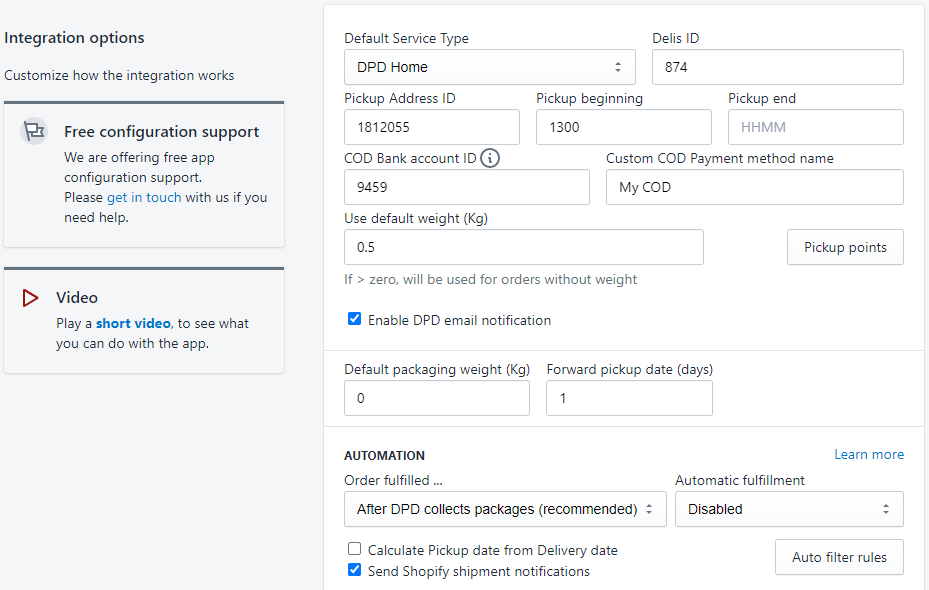
- Default Service Type - It's the service type you have contracted with DPD. It can be found in your contract.
- Delis ID - taken from the DPD customer portal - Settings / Pickup addresses
- Pickup Address ID - taken from the DPD customer portal - Settings / Pickup addresses
- Pickup beginning & Pickup end - the time interval for pickup in HHMM format (hours & minutes). For example, 14:00 must be entered as 1400.
- COD Bank account ID - Add COD bank account in DPD customer portal (Settings / Bank accounts) and copy the ID here.
- Custom COD Payment method name - the name of the custom payment method defined in Shopify Payment settings for COD. Cash on delivery shipments require a bank account configured in your DPD customer portal settings.
- Use default weight - DPD requires the order weight to create a shipment. If the products in an order do not have the weight set, the order's total weight will be zero and the shipment creation will fail. For such orders, if this value is grater than zero, it will be used to create the shipment.
- Enable DPD email notification - if enabled, DPD will send email notifications to customers regarding the delivery.
- Order fulfilled ... - select when the app should mark your order as fulfilled.
- Automatic fulfillment - Each time a new order is created by a customer, the system automatically creates a fulfillment request for the items using this fulfillment service and generates a tracking number
- Send Shopify shipment notifications - If enabled, notification emails are sent to customers when delivery reaches various states: package on the way, package out for delivery, package delivered. The templates for these notifications can be modified in Settings / Notifications / Shipping.
- Auto rules - Please see Automatic filtering rules
DPD Austria Options
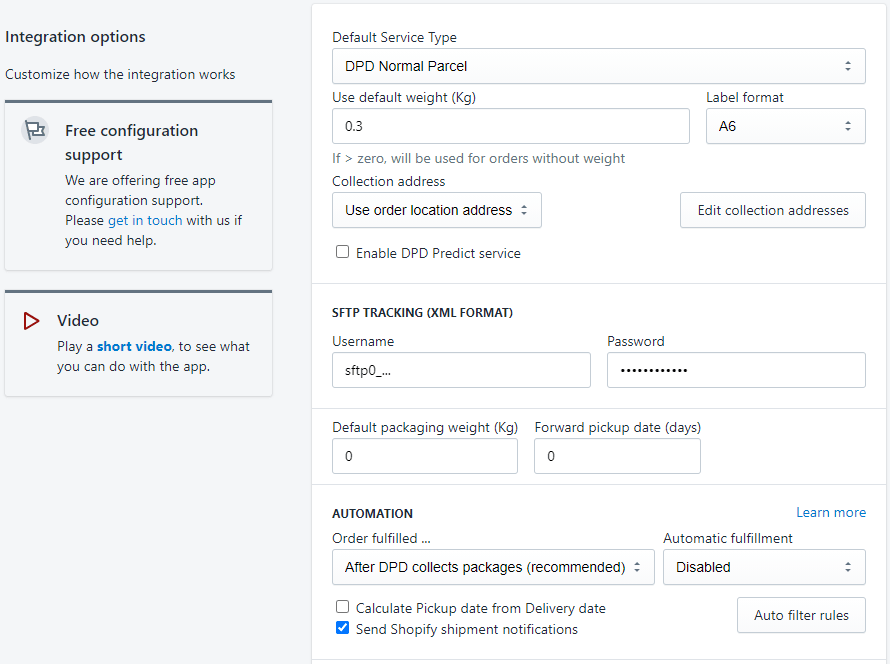
- Default Service Type - It's oane of the services type you have contracted with DPD. It can be found in your contract. The app will use it for shipments created in automatic or batch modes.
- Use default weight - DPD requires the order weight to create a shipment. If the products in an order do not have the weight set, the order's total weight will be zero and the shipment creation will fail. For such orders, if this value is grater than zero, it will be used to create the shipment.
- Label format - The paper size and format for the PDF file with the shipment label, which can be accessed from the app.
- Collection address - you can choose tu Use order location address or one custom address which can be added using the Edit collection addresses button.
- Enable DPD Predict service - if enabled, DPD will send email notifications to customers regarding the delivery.
- SFTP Username - delivery tracking information is provided by DPD Austria via SFTP. You need to request DPD to configure the SFTP and to provide the status in XML format. The username and the paswword received from DPD for SFTP service need to be entered in these fields.
- SFTP Password - the password for the SFTP server.
- Order fulfilled ... - select when the app should mark your order as fulfilled.
- Automatic fulfillment - Each time a new order is created by a customer, the system automatically creates a fulfillment request for the items using this fulfillment service and generates a tracking number
- Send Shopify shipment notifications - If enabled, notification emails are sent to customers when delivery reaches various states: package on the way, package out for delivery, package delivered. The templates for these notifications can be modified in Settings / Notifications / Shipping.
- Auto rules - Please see Automatic filtering rules
DPD Netherlands Options
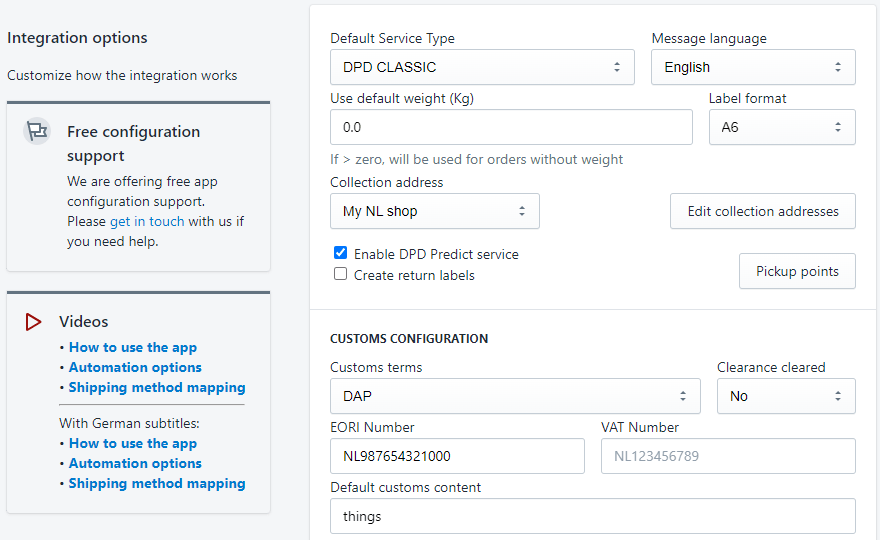
- Default Service Type - Select what DPD service you want the app to use, if no mapping is found for an order.
- Message language - the language used for error messages returned by DPD and for notifications.
- Use default weight - DPD requires the order weight to create a shipment. If the products in an order do not have the weight set, the order's total weight will be zero and the shipment creation will fail. For such orders, if this value is grater than zero, it will be used to create the shipment.
- Label format - The paper size and format for the PDF file with the shipment label, which can be accessed from the app.
- Collection address - you can choose to Use order location address or one custom address which can be added using the Edit collection addresses button.
- Enable DPD Predict service - if enabled, DPD will send email notifications to customers regarding the delivery.
- Create return labels - if enabled a return label wil be created for each shipping label. Please note that not all DPD services and not all destinations accept return labels.
- Customs terms - select the customs terms for international deliveries (deliveries outside EU).
- Clearance cleared - it can be one of: No, Free, Export Cleared, Transit cleared, Import Cleared, or Hybrid.
- EORI Number - Your company EORI Number.
- VAT Number - Your company VAT Number.
- Default customs content - customs data require content information. This is the default value which will be used for all shipments, unless it is overwritten in Fulfillment details page.
- Order fulfilled ... - select when the app should mark your order as fulfilled.
- Automatic fulfillment - Each time a new order is created by a customer, the system automatically creates a fulfillment request for the items using this fulfillment service and generates a tracking number
- Send Shopify shipment notifications - If enabled, notification emails are sent to customers when delivery reaches various states: package on the way, package out for delivery, package delivered. The templates for these notifications can be modified in Settings / Notifications / Shipping.
- Auto rules - Please see Automatic filtering rules
DPD Belgium and Luxembourg Options
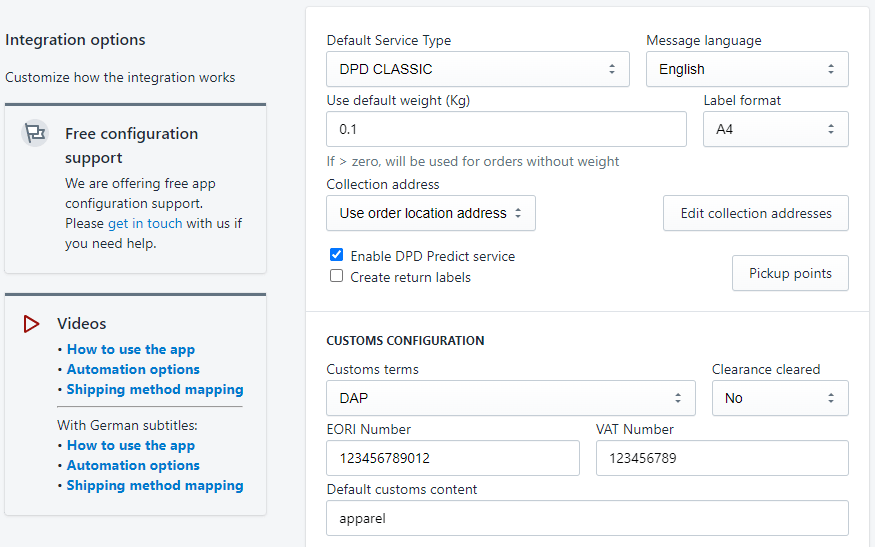
- Default Service Type - Select what DPD service you want the app to use, if no mapping is found for an order.
- Message language - the language used for error messages returned by DPD and for notifications.
- Use default weight - DPD requires the order weight to create a shipment. If the products in an order do not have the weight set, the order's total weight will be zero and the shipment creation will fail. For such orders, if this value is grater than zero, it will be used to create the shipment.
- Label format - The paper size and format for the PDF file with the shipment label, which can be accessed from the app.
- Collection address - you can choose to Use order location address or one custom address which can be added using the Edit collection addresses button.
- Enable DPD Predict service - if enabled, DPD will send email notifications to customers regarding the delivery.
- Create return labels - if enabled a return label wil be created for each shipping label. Please note that not all DPD services and not all destinations accept return labels.
- Customs terms - select the customs terms for international deliveries (deliveries outside EU).
- Clearance cleared - it can be one of: No, Free, Export Cleared, Transit cleared, Import Cleared, or Hybrid.
- EORI Number - Your company EORI Number.
- VAT Number - Your company VAT Number.
- Default customs content - customs data require content information. This is the default value which will be used for all shipments, unless it is overwritten in Fulfillment details page.
- Order fulfilled ... - select when the app should mark your order as fulfilled.
- Automatic fulfillment - Each time a new order is created by a customer, the system automatically creates a fulfillment request for the items using this fulfillment service and generates a tracking number
- Send Shopify shipment notifications - If enabled, notification emails are sent to customers when delivery reaches various states: package on the way, package out for delivery, package delivered. The templates for these notifications can be modified in Settings / Notifications / Shipping.
- Auto rules - Please see Automatic filtering rules
Options for all countries
The last section in the integration options panel are the options which are available for all countries.
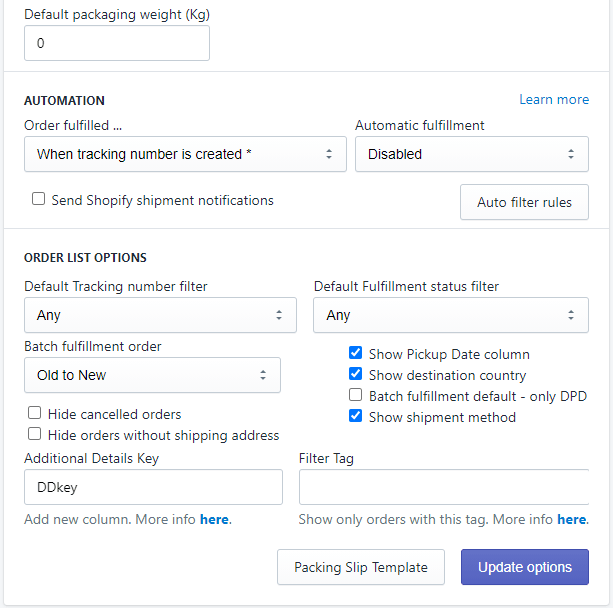
- Additional Details Key - you can use data created by other apps.
- Batch fulfillment order - the order in which orders are fulfilled influences the tracking numbers received from DPD.
- Filter Tag - you can use an order tag to filter the orders in DPD Shipment list page. You can find details in the app's help page.
- Show destination country - add a new column in the list with the code of the destination country
- Show shipment method - add a new column in the list showing the shipment method selected for each order
- Batch fulfillment default - only DPD - if checked, the default option for batch fulfillment is 'Only items with DPD fulfillment service'. If unchecked, all items in order will be fulfilled.
- Packing Slip Template - select the packing slip template
- Scan order barcode using mobile camera or an external barcode scanner.
Partial fulfillments
If you need to create a fulfillment only for some of the items in the order, you can still use the app to generate the DPD shipment.
Please follow these steps:
- click the Request fulfillment button (or Mark as fulfilled button, if your products are using Shopify manual fulfillment)
- reduce the quantity of at least one item in the order to make it a partial fulfillment
- set the Shipping carrier dropdown to DPD
- click Fulfill items button
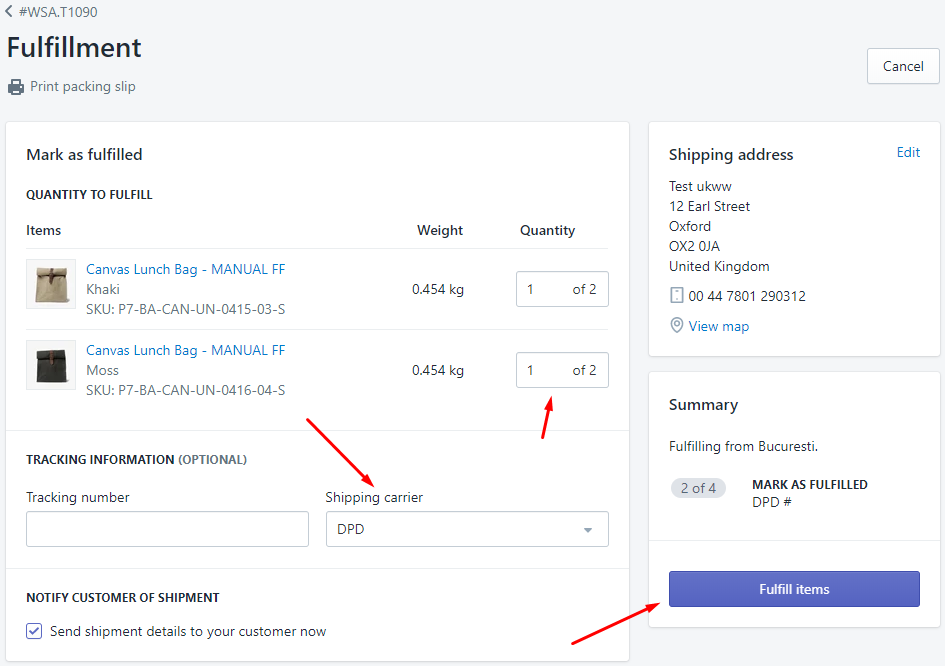
After you click Fulfill items button, the request for tracking number will be sent to the app and the tracking number will be created
The tracking number will be avalable in few seconds. You might need to refresh the order page to see it.
Automatic filtering rules
This feature is only available to Premium plan and above.
Automatic filtering rules will help you select which orders get fulfilled when you are using Automatic fulfillment (immediately after the order is created) or Batch fulfillment (multiple orders fulfilled at the same time from the app's Shipment List page).
If this filtering is enabled, only orders that match the filter rules will be fulfilled. If Filter mode is different than 'Disabled', you must have at least one filter rule enabled, otherwise all orders are filtered-out and not processed.
You can filter orders by tag*, number of products, value, destination country or shipping method.
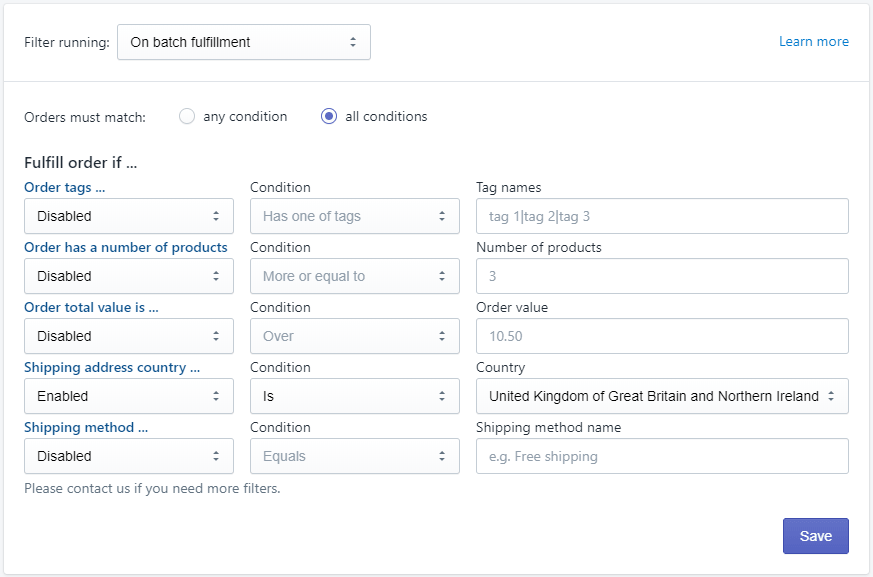
- There are two modes to match the filtering rules:
- any condition - at least one of the enabled filters conditions must be matched
- all conditions - an order must match all enabled filters to pass
Note*: using filtering by Tags with Automatic fulfillment mode, will not work if the tags are set on orders by another app, because we have no control over the order of notifications Shopify sends. Therefore the app setting the tag might get notified by the order creation after our app. Filtering by Tags works well in Batch fulfillment mode.
Klaviyo integration
The app can send 'Order fulfilled' events to Klaviyo.
The name of the event sent to Klaviyo is "Fulfilled Order".
If this integration is enabled, the event is sent to Klaviyo each time the app marks an order as fulfilled. The event will not be sent if the order is marked as fulfilled from the Shopify admin.
This feature is available starting with the Premium plan.
For store with Premium plan or higher, a link in the app's options page alows to access the page for entering the Klaviyo public API key, wich is required for this integration.
Delivery status on mobiles
Click on the Quick status button to see the delivery status of your latest orders.
On mobiles, it can be accessed through the Shopify's mobile app: go to Store > Apps > open the DPD Integration app, then open the Quick status page from the menu.
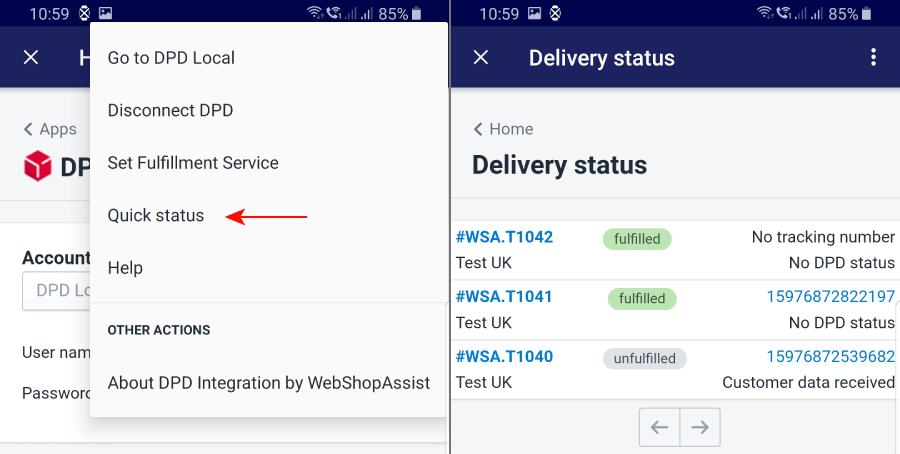
On desktop, the Quick status button is placed on the top button row, in the home page of the app, for easy access.
The page shows the latest orders and their DPD status:
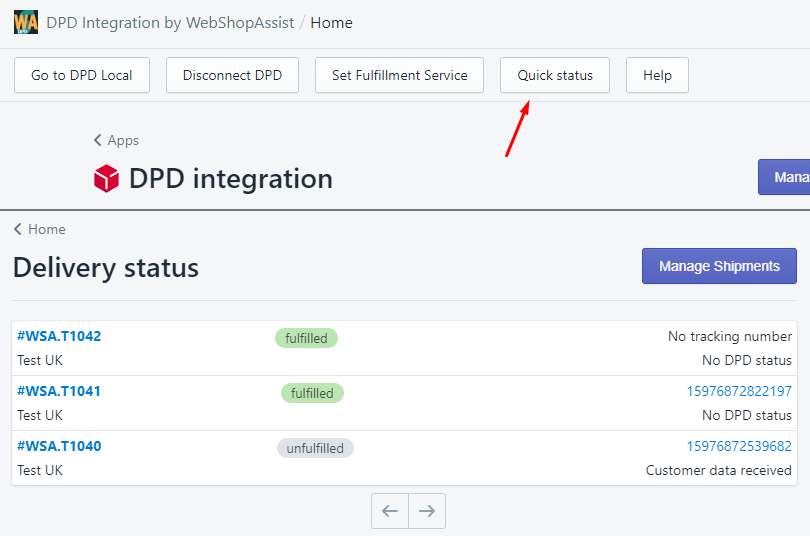
Setting fulfillment service
The integration module provides functionality to set the fulfillment service provider for products, in bulk, right from the Products admin page.
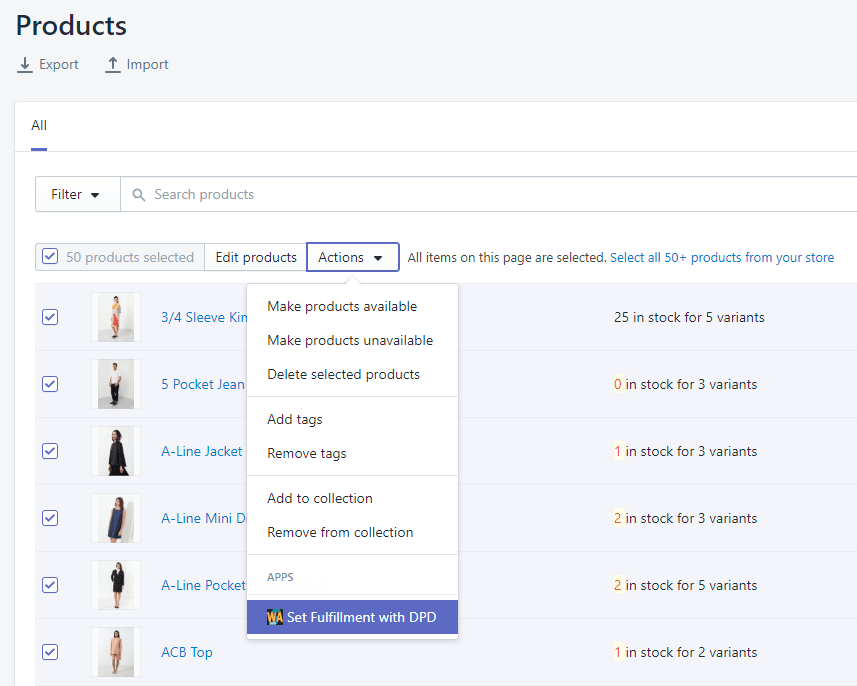
This may be useful if you want to mark items which should be delivered by DPD.
Important note: Shipments can be created for products which use DPD fulfillment service or with Manual fulfillment, the difference is that manually fulfilled products will be marked as Fulfilled by Shopify as soon as the shipment is created, while the fulfillments for products using DPD service will by marked as fulfilled (shipped) by this integration, only after DPD picks up the package for delivery.
In order to set DPD fulfillment service, go to Products page in your shop admin, select the products, then in the Actions dropbox select Fulfillment with DPD.
If you want to set the DPD fulfillment service for all your products, in the app's home page there is a button, at the top of the page, named Set Fulfillment Service. Click it and it will take you to a page designed to handle this process for all products in the store.
Show the DPD order history in website
The app can show the DPD event history for an order, in your store website, for customers with accounts. This way you can provide more details to your customers, about their orders, directly in your website.
Given the diversity of store themes, setting this up cannot be done automatically, therefore it will require a little theme code editing. Don't worry, we'll provide the code snippets and will tell you which file needs to be modified. There is only one theme file which has to be edited.
You can provide the DPD order history in two ways:
1. Link to a new page
You can insert a link to open a new page which will display the event history.
The page will be displayed with your theme's layout.
2. Embed the order history into the order details page
You can display the list of events in the order details page.
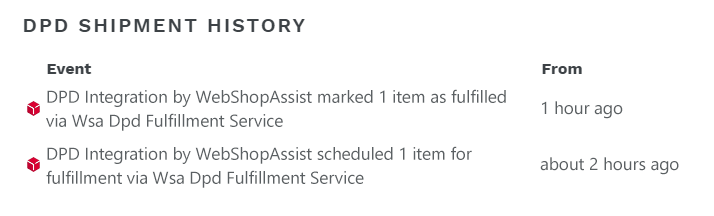
The code snippets can be found in the app's Help page.
This feature is available only starting with the Standard plan.
If you need assistance setting up this feature, please fill free to contact us.
Additional Details Column
You can use data created by other apps and display it in the order list page, to help you with your delivery process.
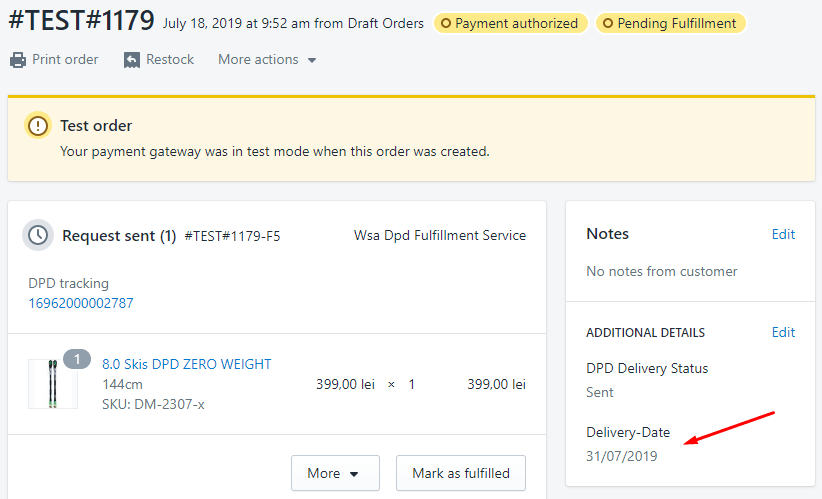
If the app saved its info in the order's additional details, as in the above image, you can display that info in the Manage shipments page, as a new column.
Take the title of the additional details data - in the example above 'Delivery-Date' and add it in the Additional Details Key field, in our app's options page. The app will show a new column with that info:

The Additional Details Key has to be exactly the same as it appears in the orders additional details - case sensitive.
At the same time, a new filter field will be displayed to allow you to narrow the results. The filter is text-type; it will match orders that include the text you enter in the additional details field.
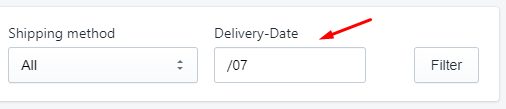
Search with Shopify
You can take advantage of the powerful Orders search in the Shopify admin to find orders you want to fulfill.
Go to the All orders page search for the orders you need, select them, then from the Actions dropdown send them to our app.
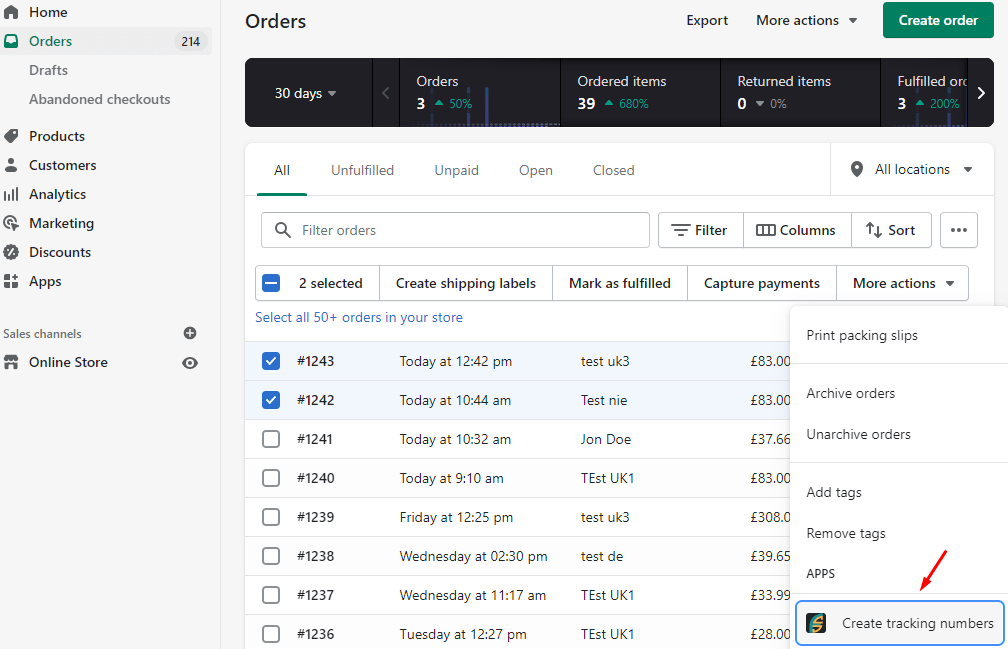
The selected orders will be loaded in the Shipment list where you can start the fulfillment process or print their labels.
Packing Slips
There are multiple packing slip templates available. You can also customize the template design using the liquid based template.
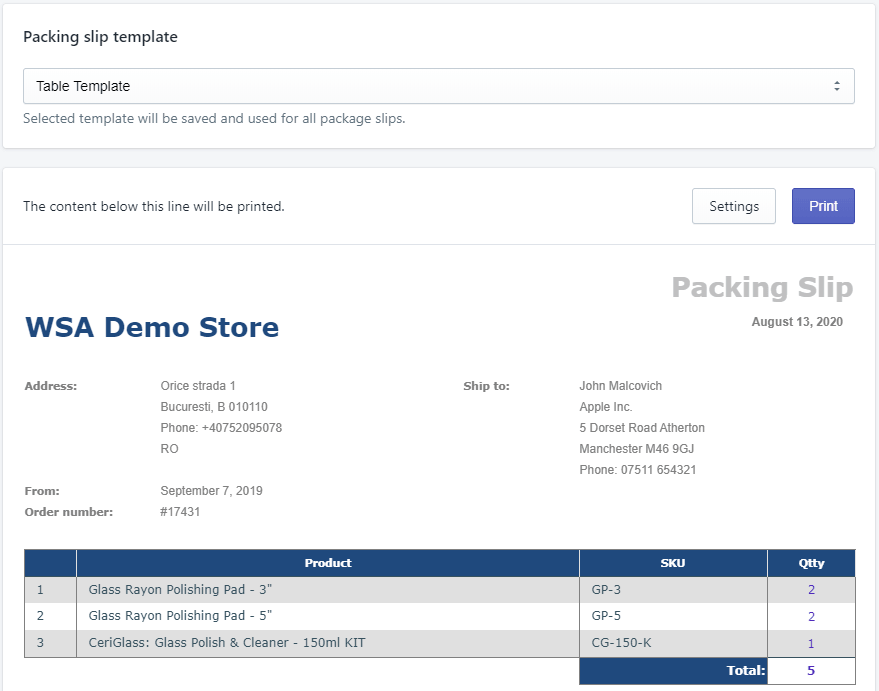
The packing slips can be configured to change or translate the static texts. You can also add a custom text at the end of the template, which can include a liquid like variable to display the value of the Additional Details Key. If you include {{additional_details_key}} in the text, the app will replace this placeholder with the value of the additional details with the name configured in the "Additional Details Key" option.
The app can print packing slips for your orders in bulk. Just go to the DPD Shipment List page, select the orders on the right side of the list, then click the Packing Slip button.
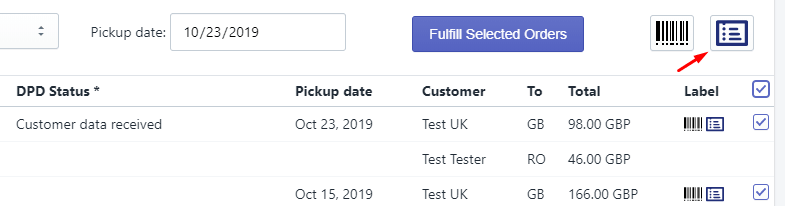
The packing slips can be viewed and printed individually, too, by clicking on the small buttons from the Label column.
You can find more details about packing slips, here.
Shopify Flow
Automate the creation of DPD tracking numbers using the Shopify Flow automation platform.
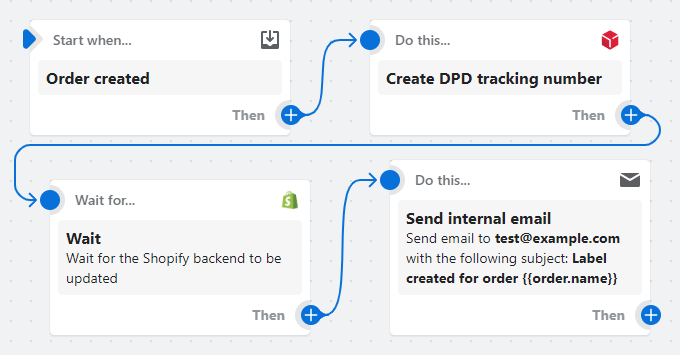
You can create tracking numbers automatically using Shopify Flow and the Create DPD tracking number flow action.
The action requires the order_id input and will create the shipment in the DPD system, using the same rules as if the automatic fulfillment option would be used.
Using this flow action instead of the app's automatic fulfillment option allows you to implement complex workflows and decide which orders will get the tracking number created.
This feature is available starting with the Premium plan.
Please read the application's privacy policy here and the terms and conditions for providing this service.