DPD delivery to Pickup Points
The DPD integration for Shopify supports delivery to Pickup points, when the country you are delivering from supports this functionality.
If you have a contract with one of the following countries, you can deliver to pickup points: UK, Portugal, Romania, Bulgaria, Lithuania, Estonia, Latvia, Germany, Czech Republic, Italy, Slovakia, Netherlands, Belgium and Luxembourg.
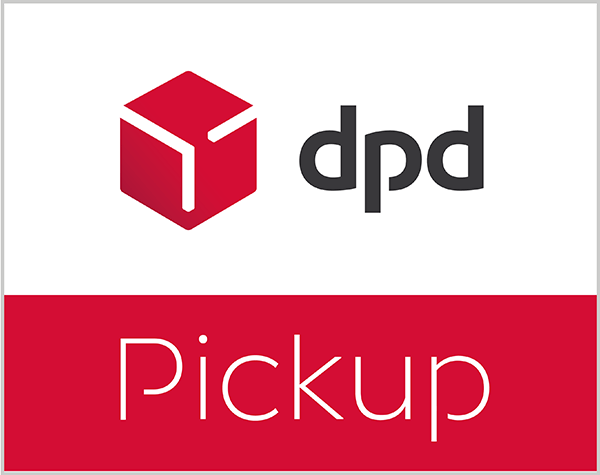
Pickup point selection modes
There are three ways the app can be configured to allow customers to select the pickup point for their order:
- Thank-you page mode - there are two possible setup options:
- Legacy mode - if the store is NOT upgraded to the new Checkout (no app blocks) - in this mode, a popup can be displayed to allow customers to search for pickup points. This mode cannot be initialized anymore. Works only for stores which have already configured it.
- Using app blocks - in this mode, the app offers an app block, which can be added to the Thank-you page and to the Orders status page, from the Checkout editor. See the configuration video.

Both are displayed after the order is completed, in the Thank-you page and Order status page. The setup differs and is detailed below.
These two options are mutually exclusive. If the "app blocks" mode is published, the previous mode will stop working.
This mode is available to all application plans, including the Free plan.
For the Free and Basic plans, the usage is limitted to 120% the number of labels included in your plan. For example, if you opted for the Basic plan, which includes 100 labels, you will be able to save up to 120 pickup points.
Starting with the Standard plan, the number of pickup points which can be saved is unlimited. - The 'Show as shipping options' mode - in this mode, the pickup points are displayed during the checkout, when the customer selects the shipping method and rate.
The pickup points displayed in this case are in the vecinity of the shipping address selected in the previous checkout step.
This mode is available starting with the Premium plan.
Also, this mode requires Shopify's Third-party calculated shipping rates feature. The Third-party calculated shipping rates feature is available on the Advanced Shopify plan. Starting January 1, 2023, stores on the Shopify Starter and Basic plans cannot request access to this feature. Stores on the Shopify plan can continue to request access by contacting Shopify support. - Checkout extension for Shopify Plus
- this checkout app block works only with Shopify Plus stores and it integrates into the store checkout allowing the customers to select a pickup point for specific shipping options.
This app block also requires the app's Premium plan or higher. See the configuration video.

Setting up the Thank-you page mode
1. If the store is not upgraded to Checkout Extensibility
Important! This mode cannot be initialized anymore. Works only for stores which have already configured it.
First you need to configure a shipping method (rate) in Settings / Shipping and delivery section, which will be available for your customers in the checkout process. Let's say you name it 'DPD Pickup', but it can be any name you choose.
When a customer selects this shipping method, the app will open a dialog to select the delivery location, after the order is completed, in the Thank you page.
Second thing is the pickup point configuration page in the app.
In this page you must enter the name of the shipping method defined in previous step ('DPD Pickup').
You can also customize the dialog, translating the texts or adding a custom CSS to change it's appearance.

The Pickup point list size option is not limiting the number of pickup points loaded. It is only setting the number of lines you can see in the list without scrolling.
2. Using app blocks
This is using the new Shopify Checkout customization options.
For this mode you need to add the DPD integration app blocks to the Than-you and Order status pages, then to publish the new checkout mode, if the app-blocks mode is not already published.
To do this, please follwow these steps:
- Go to Shopify settings, click on Checkout tab, then click the Customize button.
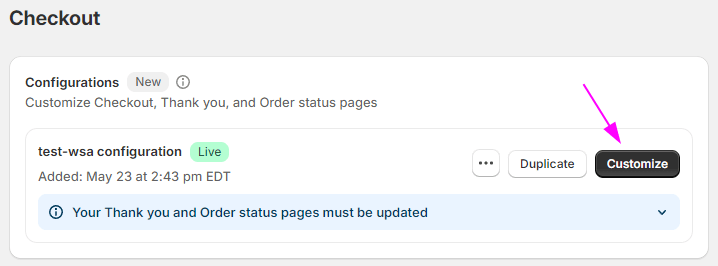
- Select the Order status page at the top of the editor.
- Click on the "Add app block" button located at the botom of the page, in the laft pane.
- Click on the "DPD Pickup Points" blog, to add it to the page.
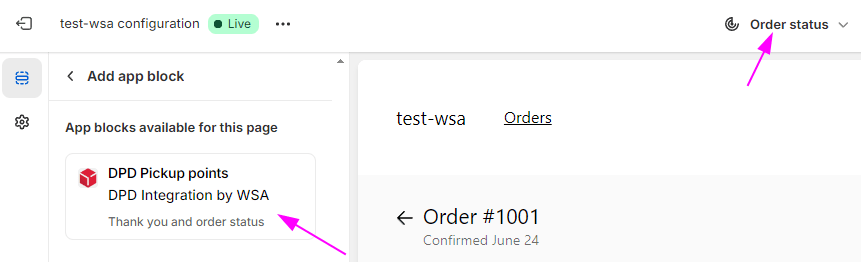
- Return to the main page (back arrow near the app block name).
- Move the block to your desired position in the page.
- Save the editor configuration.
- Repeat staps 2 to 7 for Thank-you page.
- When you're happy with the app block placement, you can Publish the configuration.
However, before publishing and start using the app blocks, make sure you are not using other "old style" integrations in the Orders status page or in the Thank you page, from other apps, because that integrations will stop working once you publish.
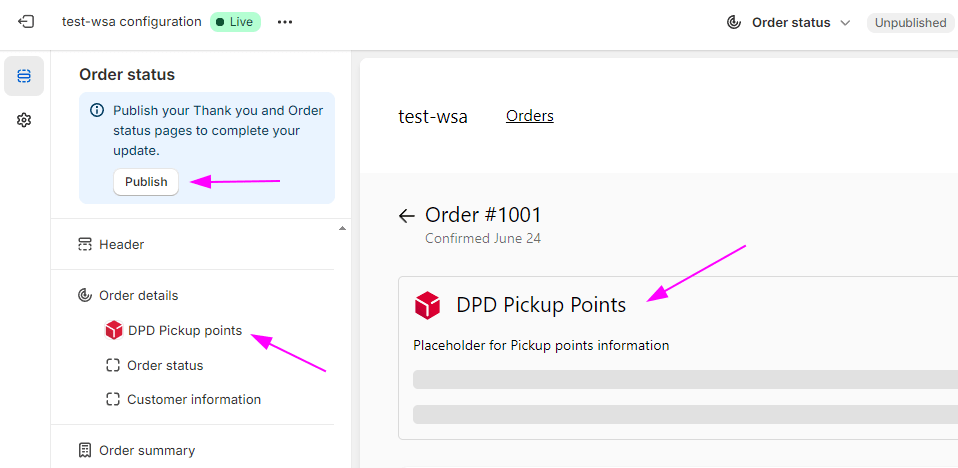
Until Shopify retires the old checkout mode (without app blocks) you can revert to the old mode. This can be done from Shopify settings, Checkout tab, at the end of the page.

Please watch the configuration video. ![]()
Notes
- When the customer selects a pickup point, information identifying the selected location is saved in the order, under 'ADDITIONAL DETAILS' section.
- If this information is present, the app will ignore the shipping addres and will create the shipment with destination to the selected pickup point.
- If you want to overwrite this and create the shipment using the order's shipping address, you can edit the 'DPD Pickup Office' entry in 'ADDITIONAL DETAILS' section and delete it's value.
- If the customer leaves the Thank you page without selecting a pickup point, the dialog for selecting a pickup point will be displayed each time the page is displayed (or refreshed).
- When the dialog is displayed, the list of pickup points is filled with all pickup points for the postcode entered by the customer in the shiping address, during checkout. However, the customer has the option to search for other shops using a different postcode.
- If you disable the functionality from the Pickup point configuration page, the Thank you page popup will not be displayed anymore, but the shipping method is not deleted - you have to do it manually in Shopify settings.
- Because the Pickup point selection is done after checkout, the customer can leave the Thank-you page without selecting a pickup point. In this case you'll have an order with Pickup shipping method but without a pickup point selected. For these cases a notification icon will be displayd in the order list, as below.

Setting up the 'shipping options' mode
This method has the advantage that the customer cannot finalize the checkout without selecting a pickup point, if delivery to pickup points it's an option for that order destination.
First, select Show as shipping options. If this option is disabled, the reasons will be displayed. You will not be able to select it if the ap plan is not Premium or higher or if your store does not have the Third-party calculated shipping rates feature.

You need to enter the following:
- Pickup points shipping rate - the shipping rate to deliver to a pickup point. The rate will be the same for all locations.
- Free over - When the order total value is over this value, the pickup point shipping is free. Leave empty if you do not want to use this feature.
- Shipping rate prefix - a text of at lest 3 chars which will be displayed before the name of the Pickup point location, for all locations.
After the order is created by the customer, the app will save the pickup point details in the 'ADDITIONAL DETAILS' section, with the same information as for the Thank-you page mode.
Pickup point selection for Shopify Plus stores
Shopify Plus stores offer the option to customize the checkout using app blocks. Our integration offes an app block designed for Shopify Plus stores which allow the customer to search for pickup points and select the pickup point.
This app block works only for Shopify Plus stores. Also, it requires the app's Premium plan or higher.
The app block needs to be added from the Checkout editor and it can show the pickup points either in list form or on a map. The map mode is enabled if the merchant adds a Google Map API key in the app block configuration panel. Please finh here more details about how to get a Google Maps API Key.
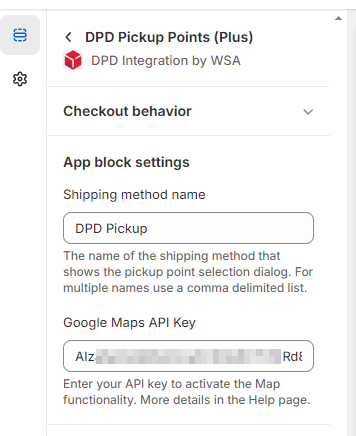
Using the Google Maps API involves additional costs which are payed directly to Google. This is setup when the API key is generated.
Without a Google Maps API key the app shows the pickup point only in a list form.
Please see how the app block is configured and how it works in this video ![]() .
.
The option to choose a pickup point appears in the list of shipping methods in the Checkout, under the name of the shipping method specified in the app block settings.
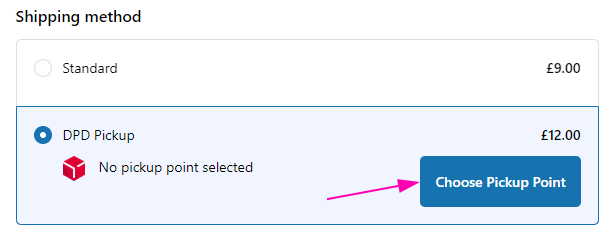
The app can block the checkout (the customer cannot continue) if the Pickup point is not selected. However, this option can be disabled from the checkout editor options:
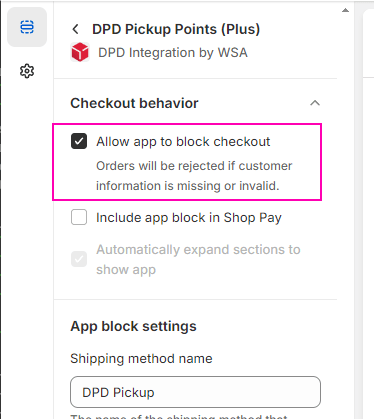
Go to the DPD app page
