DPD Baltic countries Integration for Shopify
Shopify app onboarding
Our DPD integration app for Shopify supports DPD accounts from Lithuania, Estonia and Latvia.
There are two types of accounts. Accounts for the myProfile web portal and accounts for esiunta.lt, eserviss.lv or telli.ee.
Please follow the steps below to install the app, connect it to your DPD account and configure it.
You can also download one of our guides:
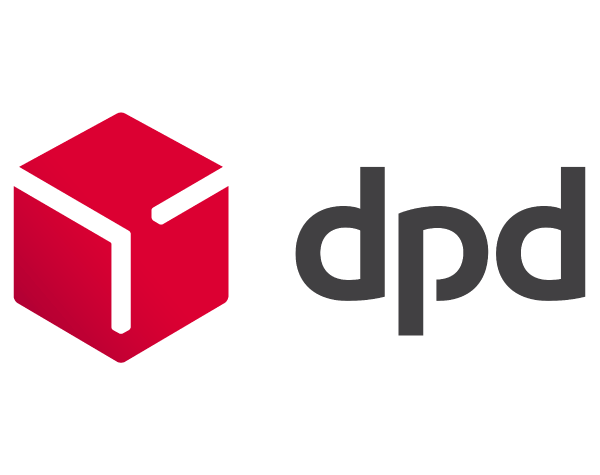
Install the DPD Integration app from Shopify App Store
Follow this link: https://apps.shopify.com/dpd-integration-by-webshopassist
then click on the “Add app” button:

Please approve the access requested by the app to allow it to install and access your store orders.
DPD credentials
After you install the app, you will need to select the country you are shipping from and the type of account you will be using. Then you need to enter the DPD credentials, to connect the app to your DPD account.

Select the country and the type of account, enter the username and password, then click the “Connect to DPD” button. The DPD credentials for API access have to be requested from DPD.
Please contact DPD and make sure your account has the API access enabled. If the API access is not enabled, the app will not be able to connect to your DPD account.
Mandatory configuration options
After you connect the app to your DPD account, the app’s options page will be displayed.
For the myProfile accounts, the only mandatory options are the Default Service Type and the Custom COD Payment method name (if you intend to use Cash on delivery payments):

The esiunta.lt, eserviss.lv or telli.ee accounts also require configuration of the Collection address and the Sender email.
Default Service Type
This is the DPD service is the DPD service the app uses to create shipments in the DPD system.
Custom COD Payment method name
This is the name of the payment method used for COD and defined in the Shopify settings.
It must be the exact same name so that the app can identify orders with COD payments.
Collection address
This is needed only for esiunta.lt, eserviss.lv or telli.ee accounts.
The Collection address is used as "Sender address" when a shipment is created in the DPD system.
If order location is use, then the address can be edited in Shopify settings, Location page. If you want to add a custom address, it can be added using the "Edit collection addresses" button.
DPD Web portal and support
The shipments created with our app are visible in the DPD web portal, according to the table below:
| Lithuania | Estonia | Latvia | |
|---|---|---|---|
| myProfile Web portal | https://myprofile.dpd.lt/ | https://myprofile.dpd.ee/ | https://myprofile.dpd.lv/ |
| New portals | https://esiunta.dpd.lt/ | https://telli.dpd.ee/ | https://eserviss.dpd.lv/ |
| E-mail support | [email protected] | [email protected] | [email protected] |
The app has many other options you can explore. All options are explained in the app’s Help page.
Create DPD shipping labels
Before printing the labels, the app has to request tracking numbers from DPD.
To do this, the app initiates the fulfilment process in Shopify, creates a shipment in the DPD system using the Shopify order data and saves the tracking number back in Shopify.
There are three ways of doing this:
1. Manually, from the Fulfillment details page, for one order - to get to this page, from the order's details page (Shopify admin) go to the More actions dropdown and select DPD Fulfillment menu

2. In batches, from the Manage Shipments page, for up to 100 orders at a time – click on the Manage Shipments button, select the orders you want to create labels for, then click on the Fulfill selected orders button. You can see how this works in the video guide.
3. Automatically, immediately after an order is created – this can be configured from the Automation section in the app’s options page – set the Auto tracking number dropdown to “Enabled”.
Label printing
After you get the tracking numbers you can print the shipping labels and the packing slips.
The shipping labels can be printed either from the DPD web portal or from the Shopify app.
From both the WebShopAssist app you can print labels in bulk, selecting the orders with the checkboxes displayed.
In the WebShopAssist app the checkboxes for printing are on the right side of the list:

The DPD integration app is running inside the browser, therefore it does not have direct access to the printer and it has to use the browser's print dialog and the printer driver settings. This means that the printer settings need to be adjusted to print the DPD shipping label.
The most important printer options are the page size and the margins. The margins should be at minimum and the page size must match the Label format selected in the app’s options (A4, A5 or A6).
Delivery to Pickup Points
There are two ways the app can be configured to allow customers to select the pickup point for their order:
- Thank-you page mode - in this mode, a popup will be displayed to allow customers to search for pickup points, after the order is completed, in the thank-you page.
This mode is available to all application plans, including the Free plan.
For the Free and Basic plans, the usage is limitted to 120% the number of labels included in your plan. For example, if you opted for the Basic plan, which includes 100 labels, you will be able to save up to 120 pickup points.
Starting with the Standard plan, the number of pickup points which can be saved is unlimited. - The 'Show as shipping options' mode - in this mode, the pickup points are displayed during the checkout, when the customer selects the shipping method and rate.
The pickup points displayed in this case are in the vecinity of the shipping address selected in the previous checkout step.
This mode is available starting with the Premium plan.
Also, this mode requires Shopify's Third-party calculated shipping rates feature. The Third-party calculated shipping rates feature is available on the Advanced Shopify plan. Starting January 1, 2023, stores on the Shopify Starter and Basic plans will no longer be able to request access to this feature. Stores on the Shopify plan can continue to request access by contacting Shopify support.
Please see the “Delivery to Pickup Points” section in the app’s help page for details on how each of these modes are configured.
Additional resources
Videos
Help page

The help page describes all the app’s options and features.
Back to DPD app page
