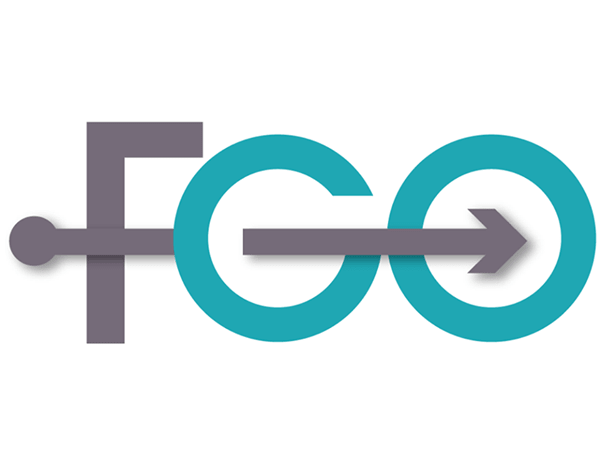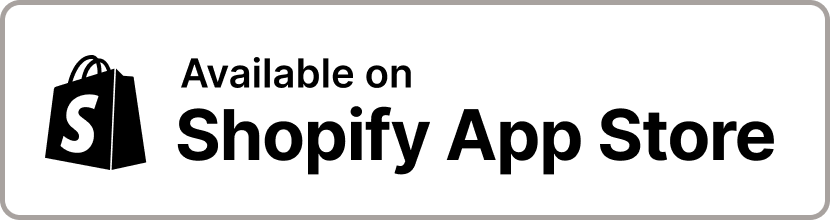Shopify Integration with FGO
We are offering Shopify integration with FGO, the online invoicing service. The integration uses the API offered by FGO.
Our integration app is able to automate the process of generating invoices, and registering payments on the invoicing system.
The app creates invoices in the currency used by your store, for customers all over the world. It can be used by stores which keep stocks and by dropshipping businesses.
Each time an order is created, an invoice can be automatically created.
Multiple options let's you customize the app's behaviour.
Installation
The application is available on Shopify App Store.
Go to the App Store and try it! It's free for up to 30 invoices per month.
Watch the installation and configuration video.
![]()
You can also download our installation guide ![]() .
.
Pricing
The pricing is based on how many invoices are created in a month.
| Free | Basic | Standard | Premium | Elite | |
|---|---|---|---|---|---|
| Monthly price | $0 | $5 | $10 | $15 | $20 |
| Invoices included | 30 | 200 | 400 | 800 | 1500 |
| Additional usage rate | * | $0.04 | $0.03 | $0.02 | $0.01 |
| Shopify Flow integration | No | No | Yes | Yes | Yes |
Notes
- In case of the Free plan, if the included invoices are used, no more invoices can be created until the new billing month begins.
- For the paid plans, after the included invoices are used, the following invoices are charged with the Additional usage rate, per invoice.
- The monthly price plans above refer only to the Shopify app offered by WebShopAssist, and not to the FGO price plans.
- The monthly invoice limits are also only for the Shopify app. FGO does not set limits for the number of invoices created.
- In order to use this app, you need the FGO PRO price plan or higher, in order to have access to the API used by this app.
Benefits
Save the time spent filling invoice forms. Let the app do it for you!
- Creates invoices automatically or manually with one click.
- Automatically marks an invoice as paid in the FGO system, when an order is Paid in Shopify.
- Can cancel or delete an invoice when the order is cancelled in Shopify.
- Facilitates FGO integration with SAGA accounting software
- Can group orders from the same customer on a single invoice
- Let's you customize various invoice options.
- You can create invoices for many orders at the same time using the batch invoicing feature.
- Update payment status - the app helps you check the 'paid' status in the FGO system and update the order's financial status accordingly. You can select orders which have an invoice and are not already marked as Paid, then click on the Update Payment Status button. This will start a process which checks invoices status in FGO system and if the invoice is paid, the order status in Shopify will be updated to Paid, too.
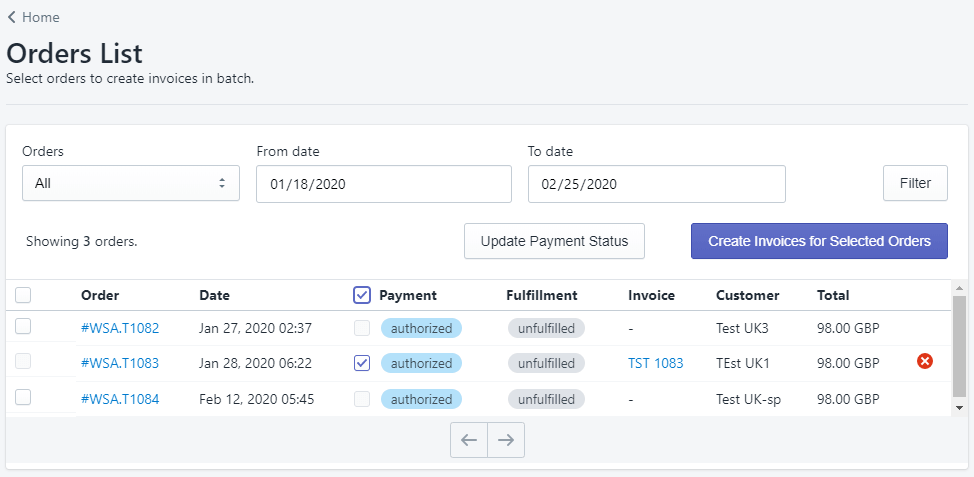
Options
You can configure how the invoice integration works and make it suit your Shopify store management style.
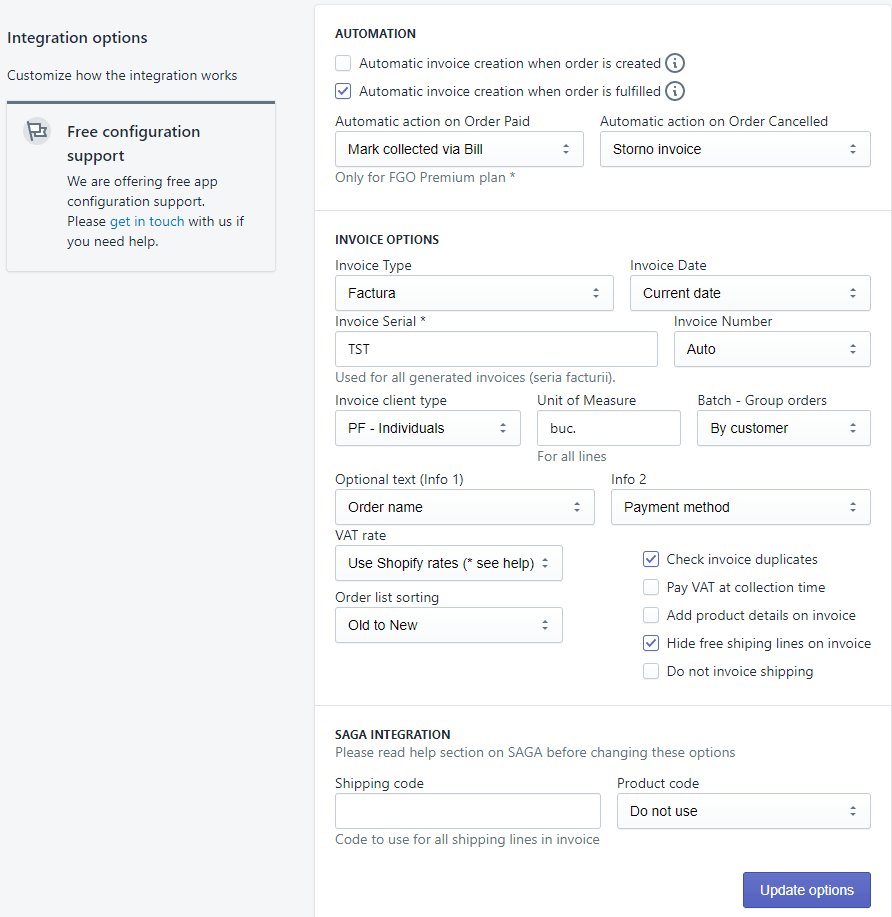
- Automatic invoice creation when order is created - If checked, each time a new order is created by a customer, the system automatically creates an invoice for the order using FGO service.
- Automatic invoice creation when order is fulfilled - If this option is enabled, the system automatically creates an invoice for the order when the order is marked as fulfilled, if there is no invoice already created.
- Automatic action on Order Paid - When an order's payment is captured we can mark the invoice as paid in FGO.
- Automatic action on Order Cancelled - When an order is cancelled we can automatically cancel or delete the associated invoice from FGO.
- Invoice Type - You can choose from 3 types of invoices: 'Factura', 'Proforma' and 'Scutit cu deducere', which will map on the corresponding FGO types
- Invoice Date - You can set the invoices issue date to be either the order's date or current date.
- Invoice Serial - If left empty, FGO will use the default series defined, if there is any. If you set a serial, make sure it is defined in FGO and the API user has the access rights to use it.
- Invoice Number - The invoice number can either be set by FGO according to the serial registry or you can force the invoice have the same number as the order.
- Invoice client type - Specify if the invoices are for a company, for individuals or to detect it automatically using the Company field in the biling address.
- Unit of Measure - This will be used for all items in the invoice.
- Batch - Group orders - This option is used only in batch mode.
- If 'No grouping' is selected, one invoice will be created for each of the selected orders.
- If grouping 'By customer' is selected, a single invoice will be created for selected orders made by the same customer.
- Optional text (Info 1) - This is an optional text that can be added for reference on the invoice. It can be either empty, the order's name (e.g. #1001), payment gateway or the tracking number if it exists (an order might not have a tracking number generated at the time the invoice is created).
- Info 2 - Has the same options as Info 1 and is displayed on the invoice on a line below Info 1.
- Check invoice duplicates - By default, FGO checks if an invoice with the same items, date and client exists in the system. Unckeck this if you want to disable this validation.
- VAT rate - This is the rate used for all generated invoices.
- Pay VAT at collection time - Special flag - to be checked if the seller company pays VAT when the invoices are collected (TVA la incasare).
- Add product details on invoice - If checked, the following details will be added for all product lines in the invoice, if available: product variant name, product custom properties. Details are added as a second line below product's name.
- Hide free shiping lines on invoice - If checked, free shipping will not be listed in the invoice.
- Order list sorting - Choose the sorting order of orders in the Order list page as well as the order for generating invoices in batch mode.
- FGO - SAGA Integration
- Shipping code - If any text is entered into this field, all shipping lines in the invoice will use it as an article code.
- Use product SKU - Activate this only if you have SAGA imported product codes (cod articol) in FGO. Please see below the FGO instructions regarding this code.
- The article code is not filled with FGO but is generated by SAGA when the article arrives in SAGA (but does not return to FGO automatically)
- In FGO, article codes appear only filled in for the list of items sent from SAGA to FGO (this process is manually and explicitly run to the will of the user)
- If CodArticol is used, FGO ignores the product name
- There is no update on the names of articles to propagate between FGO and SAGA or between your API platform and FGO
- In order to obtain the SAGA code of the article and in the FGO, manual synchronization between SAGA and FGO must be performed manually: export customers and articles into SAGA, followed by importing the data from the account found in FGO to Settings - SAGA - Imports Clients and Articles.
- Note: If item codes (cod articol) are missing or do not match product SKU, the invoice creation might fail.
Shopify Flow integration
You can create invoices automatically using Shopify Flow and the Create FGO invoice action flow action.
The action requires the order_id input and will create the invoice in the FGO system, using the same rules as if the Automatic invoice creation options would be used.
Using this flow action instead of the app's automatic options allows you to implement complex workflows and decide which orders will get the invoice created.
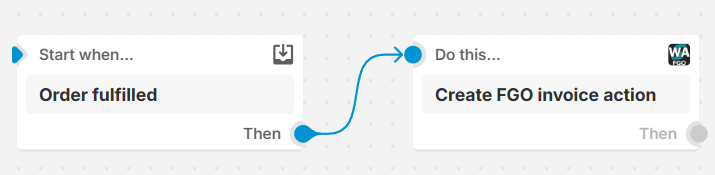
This functionality is available starting with the Standard plan.
Search with Shopify
You can take advantage of the powerful Orders search in the Shopify admin to find orders you want to invoice and send it to our app.
Go to the All orders page, search for the orders you need, select them, and then from the Actions dropdown send them to FGO invoicing.

The selected orders will be loaded in the Orders list where you can start invoicing.
Please read the application's privacy policy here, as well as the terms and conditions for providing this service.